eSIM Cards
Which Motorola phones are eSIM compatible?
Motorola has a great range of eSIM-compatible phones, providing a more convenient and flexible alternative to traditional SIM cards. Models in the Razr, Edge, and G series are among the…
Advertising Disclosure
Roami was founded to serve as a trusted resource for travelers in need of reliable internet solutions abroad. Our team, comprising avid travelers, provides comprehensive reviews and guidance on data SIM cards, eSIMs, pocket WiFi devices, and free WiFi apps, drawing from firsthand usage during our travels.
We are committed to offering unbiased and thorough recommendations. To support our website, we earn affiliate commissions from links to products on our site. While our reviews are independent and based on our own experiences and detailed product testing, these commissions allow us to cover costs and continue bringing valuable advice to travelers worldwide.
Our reviews and articles are updated regularly to ensure relevance and accuracy. Please note that we may not review every product in the market, but we strive to cover as many as possible to maintain a wide-ranging resource for our readers. Join us at Roami to stay connected wherever your travels may take you.
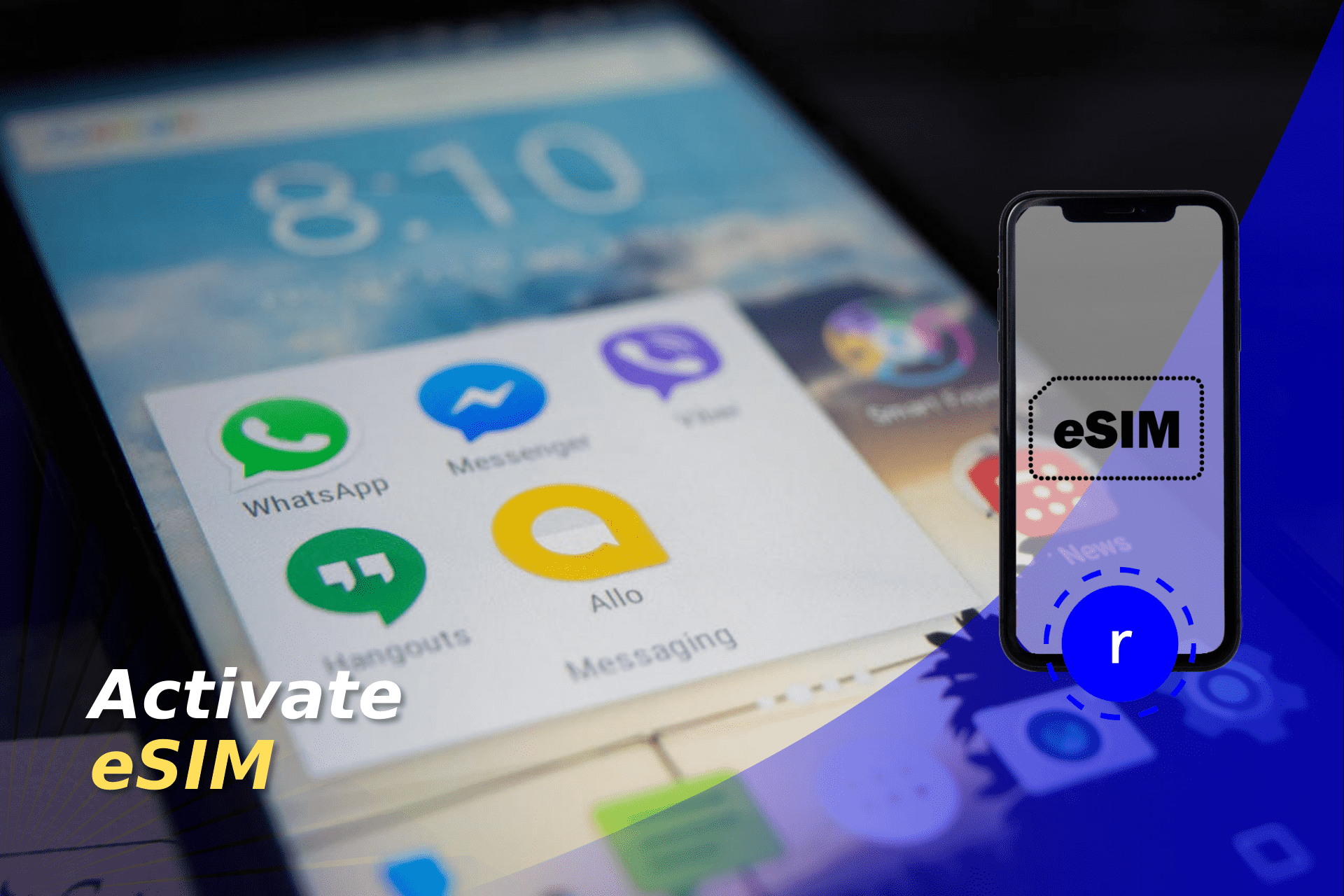
Here’s how to activate your eSIM on iPhones, Android devices, and smartwatches with easy-to-follow steps for each.
eSIM features are now standard on many modern mobiles. Some are even eSIM-only. According to Juniper Research, there may be up to 215 million eSIM users by 2028. However, the setup process might still cause people problems.
You can activate your eSIM by looking through your device’s network and SIM settings. The specifics are different from one device to the next. In fact, even phones on the same OS have different steps. There are also a number of rules to follow, such as only activating the eSIM at your destination.
Keep reading to learn how to activate eSIMs on iOS and Android devices. We also look at how to download these plans to begin with, and any carrier-specific steps.
Table of Contents
Before you learn how to activate an eSIM, there are a few basic requirements. To start with, not every iOS or Android phone is eSIM-compatible. New models are, for the most part, able to use this technology. Before you even look at a plan, check if your phone allows eSIMs.
Generally speaking, devices from before 2016 can’t use eSIMs. Knockoff devices also don’t use this technology, even if they use a modern operating system. Most major phone brands have at least one device that can use eSIMs. You may even consider buying a second, cheaper phone with this feature.
You’ll also need an eSIM plan from a genuine provider. Each country has its own eSIM carriers. For the United States, this includes Verizon, T-Mobile, AT&T, and more. You can also buy eSIM plans from special providers, such as Holafly. Certain carriers have their own setup instructions, which could easily complicate the process.
To actually install an eSIM in the first place, you’ll need a Wi-Fi connection or mobile data. If you have an eSIM-only iPhone, you can activate it without internet access. Finally, you’ll also require a code. You’ll get this in an email from the company you purchased from, whether it’s Holafly or your carrier.
Apple’s latest iPhone releases are actually eSIM-only. This shows that the technology is here to stay. If you plan on buying an iPhone, you need to learn exactly how their eSIMs work.
Holafly is our most trusted eSIM provider, but these steps are mostly the same for any provider. With this in mind, here’s a step-by-step guide to activating your iPhone’s eSIM.
If you plan on using your eSIM to travel, you must first land at your destination. Activating travel eSIMs in your home country could lead to unnecessary roaming charges. If it doesn’t, you’ll still end up wasting some of your data. Wait until you arrive to connect to local networks.
Once you’re ready to activate the eSIM, go into Settings. Press Cellular or Mobile Data (depending on your device) and select your eSIM choice below Primary. Click Turn On This Line and Data Roaming, then exit your settings.
You can now begin browsing and check if your iPhone’s connection holds up. Go back into your settings and make sure your eSIM’s Data Roaming is still active. Contact your provider if you have any connection issues.
This is notably a lot simpler than an Android phone’s eSIM activation process. This may be due to Apple’s increased focus on eSIMs in its hardware strategy. The company is likely working to make this feature as user-friendly as possible.
Android devices are less uniform than iPhones. This is because Samsung phones don’t have a monopoly on the operating system. However, the steps are generally the same from one model to another.
Most providers again use the same instructions, but Holafly’s versatility makes it our first choice. Here’s how to activate your Android phone’s eSIM, no matter your provider.
Many people use eSIMs mainly for traveling. As with iPhones, you’ll need to wait until you land to activate it. You must still download and install the eSIM before you depart. Activating an eSIM too early, however, is a waste of data.
In your device’s Settings, click on Connections or Network & Internet. In your SIM Manager, you’ll see an eSIM or Downloaded Sim option. This is under your eSIM provider’s name; simply turn it on.
Further down the page, in Preferred SIMs, click Mobile Data and select your eSIM. This makes sure your device switches to your eSIM when necessary and avoids roaming charges on your home plan. Exit the SIM Manager and go back to the Connections page.
Tap Mobile Networks and activate Data Roaming. Back in Connections, click Data Usage to check that your eSIM’s mobile data is active.
Google Pixel phones also use Android operating systems. But this eSIM setup is actually much simpler than many of Samsung’s own devices. In fact, turning the eSIM on lets you activate Roaming right away. You can even activate eSIMs on most Android smartwatch brands.
Smartwatches are still a relatively new (and niche) technology, but they’re growing in popularity, and accessibility, each year. The latest models from Apple, Google, Samsung, and other major brands even include full eSIM compatibility. Here’s how to activate eSIM for smartwatches.
You’ll need a phone with the same operating system as the watch. For example, Apple Watches require an eSIM-compatible iPhone. No matter the brand or operating system, make sure both devices have all their latest updates.
Activate your phone’s Bluetooth and keep it near your watch. Wait for a message which tells you to pair it with the watch. Some models keep this in the watch’s own settings. Most smartwatches follow one of these two routes.
Open your phone’s watch app. For Apple Watches, go to the Cellular page and set up the plan through the on-screen instructions. For a Samsung Galaxy Watch, use the app’s Mobile Plans feature. Some devices require you to sign in; some Apple Watch eSIMs even have an activation fee.
Learning how to get eSIM smartwatch features can turn your watch into a second phone. You’ll, for example, be able to make eSIM calls without your phone nearby.
You can even figure out how to activate an eSIM card and a physical SIM together. Dual SIMs used to be incredibly inefficient. But eSIMs can highlight this format’s many benefits, such as enjoying two plans without switching cards. Here’s how to access this flexible feature.
Some phones and plans don’t let you add a second plan on a different carrier. This is especially likely if you bought your phone with a network before December 2021. Ask the network provider to unlock your device and wait a few days.
Purchase a new SIM plan. Look through the options online and find the deal that works best for you. If you’re buying a physical card, make sure your phone actually has a SIM tray. Similarly, always check that it supports eSIMs.
Once you add the second plan to your phone, make sure to label them. For example, you could make your eSIM a business or travel number. Both iOS and Android devices have this feature in their SIM managers. You can also set which SIM is your “default”.
However, it’s worth noting that some iPhones are eSIM-only. You won’t be able to add a physical SIM. Both plans will have to be eSIMs. In addition, your carrier (or provider’s) own approach can affect this process.
Though the broad strokes usually stay the same, every carrier handles eSIMs differently. Here’s a quick rundown on how to get an eSIM with T-Mobile, Verizon, and AT&T.
You can buy and activate T-Mobile prepaid eSIMs through the carrier’s specific eSIM app. This is mainly for travelers and anyone wanting a second line. This only works if you purchased your phone through T-Mobile or unlock it first, however. T-Mobile’s “postpaid” process simply follows the device’s usual eSIM setup.
It’s also worth mentioning that T-Mobile can manually activate eSIMs on various devices. This is only available for iPhones and Google Pixels released in late 2022 onwards. If you have one of these, you won’t need to scan a QR code.
The My Verizon app similarly handles most eSIM activations. If you’re keeping the same line but changing device, use the app’s Activate a Device on an Existing Line page. However, this only works for iOS. Android users must speak to Verizon’s customer support. If you plan to add a new line to your account, use the app’s Add a Line page.
You can switch your eSIM’s device through AT&T’s Bring Your Own Device webpage. This lets you set up an AT&T eSIM even without a phone from this provider. If you already have an AT&T plan, you can do this on your account’s My Devices page. If you activate an AT&T plan and buy an eSIM, you’ll automatically get a notification on your device.
Generally, carriers offer the same options in different formats. Most use an app to streamline the activation. Always check your provider’s website for details on how to activate eSIM card plans.
You must install your eSIM before activating it. iOS and Android devices label their interfaces in different ways, but ultimately guide you towards the same outcome. These steps can also differ from one Android to the next. Here’s how to download eSIM plans to your device.
Once you buy the iOS eSIM plan, check your email for a QR code on a second device. Use the phone to scan your code; this automatically begins the setup. Alternatively, go to your Settings. In Cellular or Mobile Data, tap Add eSIM, then Use QR Code. Scan the code this way and press Continue.
You can also begin the eSIM carrier activation without a QR code. Copy the activation passcode via your emails. Go to your Settings, then Cellular or Mobile Data. Tap Add eSIM and Use QR Code. Click on Enter Details Manually and paste the code, then press Connect.
Load up the QR code on a second device and enter your phone’s Settings. Enter Connections or Network & Internet. Access your SIM Manager and choose either Add eSIM or Download a SIM Instead? From here, scan the QR code and confirm your eSIM.
For manual installation, copy the activation code from your emails. Go to your SIM Manager as above and select Add eSIM or Download a SIM Instead? Instead of scanning a QR code, click either Enter Activation Code or Need Help? Either one lets you paste your email key.
Smartwatches for either operating system follow similar rules. Pair your watch and phone, using the relevant app if necessary. Set up a mobile plan with the app and follow the on-screen steps. As with phones, most smartwatches use a QR or manual code to begin installation.
Yes, you can transfer your eSIM to another phone. As these SIMs are entirely digital, you could simply install your current profile on another device. The specific processes naturally vary; every OS and provider is different.
This is a reliable way of moving your data between devices. For example, if you’re traveling and worried about damaging your main phone. You may also simply be moving to the latest model. Just to be safe, make sure you back up your contacts, photos, and messages.
If you’re wondering, “How do I get an eSIM transfer?”, simply get in touch with your eSIM carrier or provider. They will give you a QR/access code that lets you initiate the transfer right away.
Yes, you can transfer your eSIM to a new device — even if you lose the original. Your carrier or provider will give you a new code. This gives you instant access to the first phone’s data. Even if it’s damaged beyond repair, or in someone else’s hands, you’ll get your eSIM profile back.
Test that the eSIM shows up in your phone’s SIM settings. Consider asking someone to call you on the eSIM’s number. Even if your phone gives you the green light, you could still be skeptical. A call is practical proof that your eSIM works as expected.
While it’s rare, some activations don’t go smoothly. For example, the SM-DP+ address could be wrong or PDP authentication may fail. For the latter, resetting your network settings will help. If you run into any troubles, contact your provider’s help team.
eSIM Cards
Which Motorola phones are eSIM compatible?
Motorola has a great range of eSIM-compatible phones, providing a more convenient and flexible alternative to traditional SIM cards. Models in the Razr, Edge, and G series are among the…
eSIM Cards
Google Pixel phones eSIM compatibility: All you need to know
Many Google Pixel phones are eSIM-compatible, which means you can stay connected without relying on a physical SIM card. Generally, you can use models after the Google Pixel 5 with…
eSIM Cards
Which iPhones and iOS devices support eSIM in 2024?
In 2024, iPhone eSIM support has become a standard feature across many of Apple’s models, offering flexibility for users to manage their network options seamlessly. In fact, iPhone XS, iPhone…
eSIM Cards
Samsung eSIM phones – compatible phones and how to activate
A Samsung eSIM works just like any other embedded SIM, which means you can also choose from the most popular providers as long as your Samsung phone is eSIM compatible.…