eSIM Cards
How to get Ubigi refund?
Ubigi offers eSIM refunds for several reasons, but getting one isn’t always straightforward. After all, many companies aren’t upfront about their refund process. This guide will take you through the…
Advertising Disclosure
Roami was founded to serve as a trusted resource for travelers in need of reliable internet solutions abroad. Our team, comprising avid travelers, provides comprehensive reviews and guidance on data SIM cards, eSIMs, pocket WiFi devices, and free WiFi apps, drawing from firsthand usage during our travels.
We are committed to offering unbiased and thorough recommendations. To support our website, we earn affiliate commissions from links to products on our site. While our reviews are independent and based on our own experiences and detailed product testing, these commissions allow us to cover costs and continue bringing valuable advice to travelers worldwide.
Our reviews and articles are updated regularly to ensure relevance and accuracy. Please note that we may not review every product in the market, but we strive to cover as many as possible to maintain a wide-ranging resource for our readers. Join us at Roami to stay connected wherever your travels may take you.
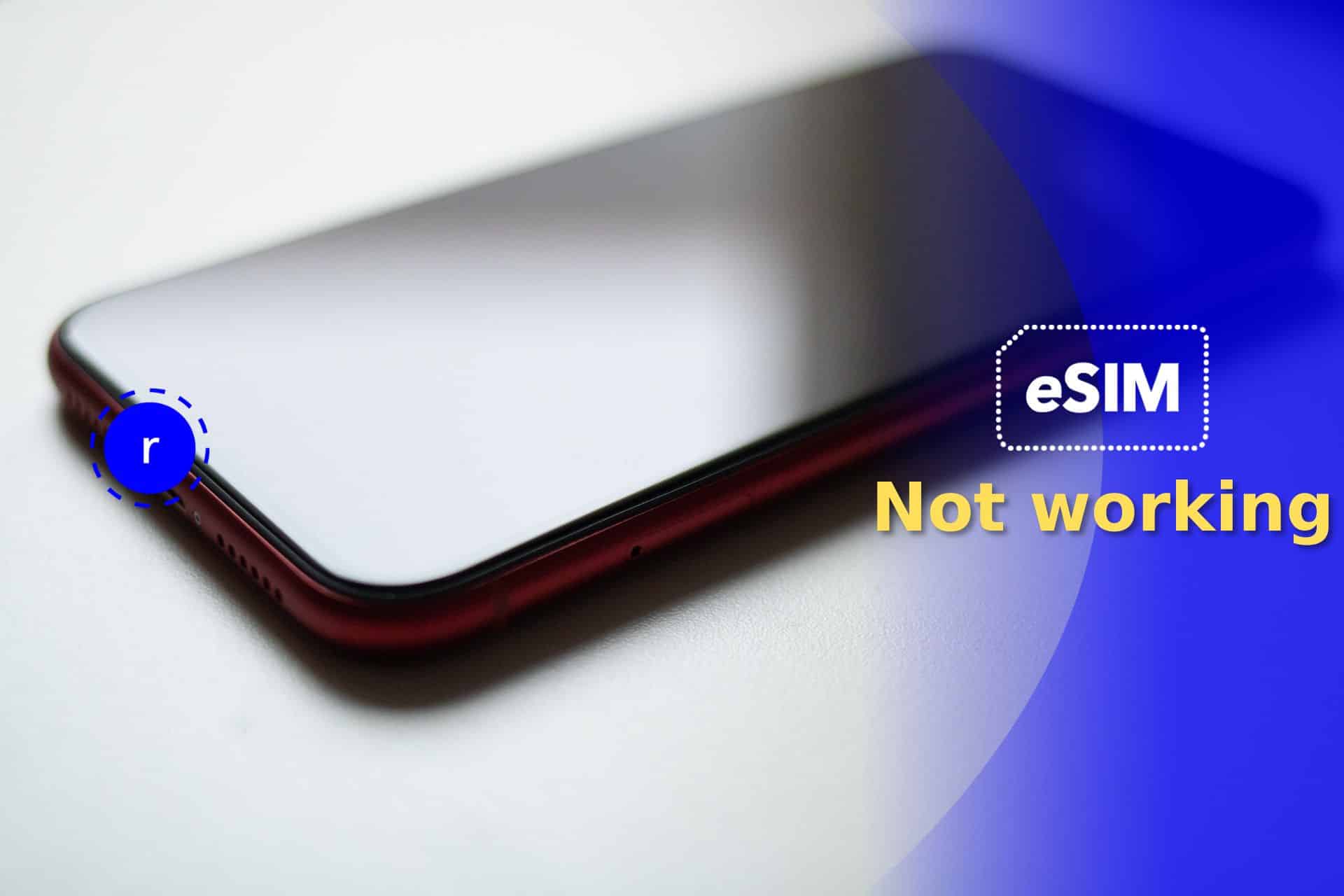
We’d be lost without eSIM technology to help us stay connected during our travels. After all, it’s a more secure, convenient, and flexible alternative to physical SIM cards.
But in the case where your signal is weak or you’re dealing with carrier-imposed locks, you could find yourself asking, ‘Why did my eSIM stop working?’
On the bright side, nine times out of ten, when your eSIM won’t work, many quick, easy solutions will resolve the issue.
In today’s article, we’ll address what has probably caused your eSIM to stop working. We’ll also reveal the solutions to these issues so you know exactly what to do if your eSIM doesn’t work on either an iOS or Android device.
Table of Contents
There are many possible reasons why your eSIM is not working. Here’s the usual problems that people encounter with their eSIMs.
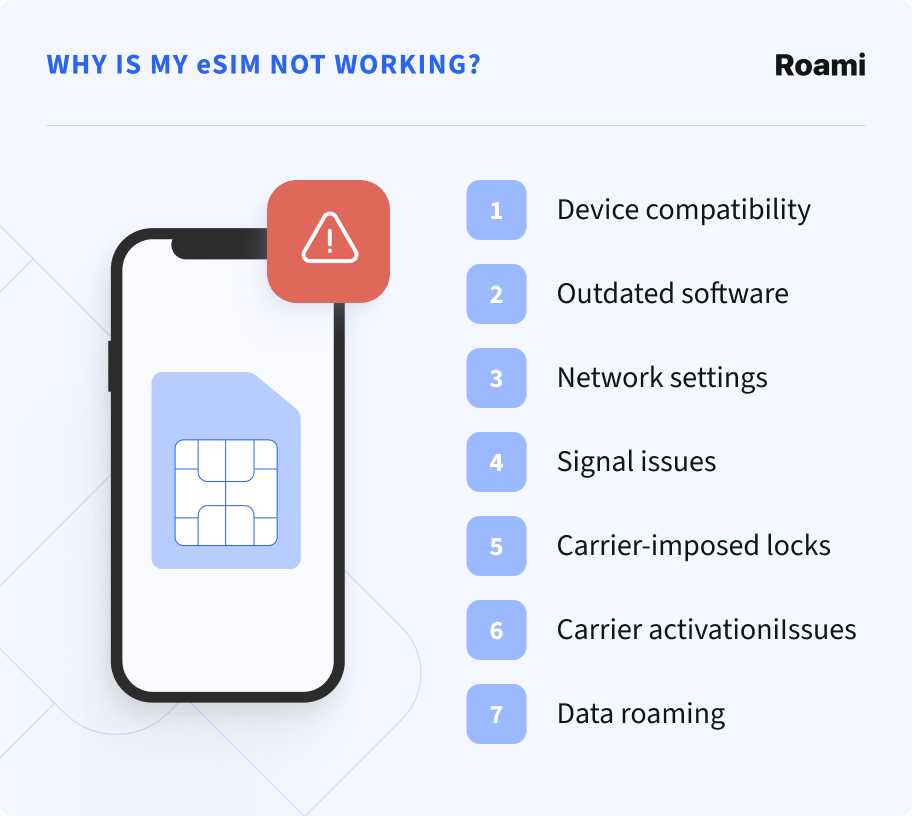
Although eSIM technology is growing in popularity, not every phone model supports eSIMs. Thankfully, most newer devices and models support eSIM technology, but a lot of older devices and models don’t.
Like older devices and models, your device may not be able to support your eSIM if it’s running on outdated software, which could be why your eSIM isn’t working.
When your device manufacturer releases updates, they’ll not just do so to introduce new features – these updates may also fix the bugs that are restricting your eSIM’s functionality.
If your device is working with incorrect network settings, you are likely to find that your eSIM is not connecting to the network, or you may encounter mobile data issues with your eSIM.
If you’re certain that your eSIM is set up correctly, a weak signal could be the reason why your eSIM is not available. Things like the network coverage in your location and physical obstructions can affect signal strength.
A carrier-imposed ‘lock’ means that your device is tied to a singular carrier’s network, restricting its ability to connect to other networks. This ‘lock’ could be why your eSIM is showing no service.
Issues with the carrier’s activation process can be why your eSIM isn’t activating properly. If your eSIM isn’t properly activated, you won’t be able to use mobile data.
Another reason why your eSIM is not working as it should is that you may not have activated data roaming on your device. Without enabling data roaming, your eSIM won’t be able to connect to a network.
Now, it’s time to get down to brass tacks – learning how to fix an eSIM that isn’t working. Below, we’ve revealed the best solutions for the issues we discussed earlier.
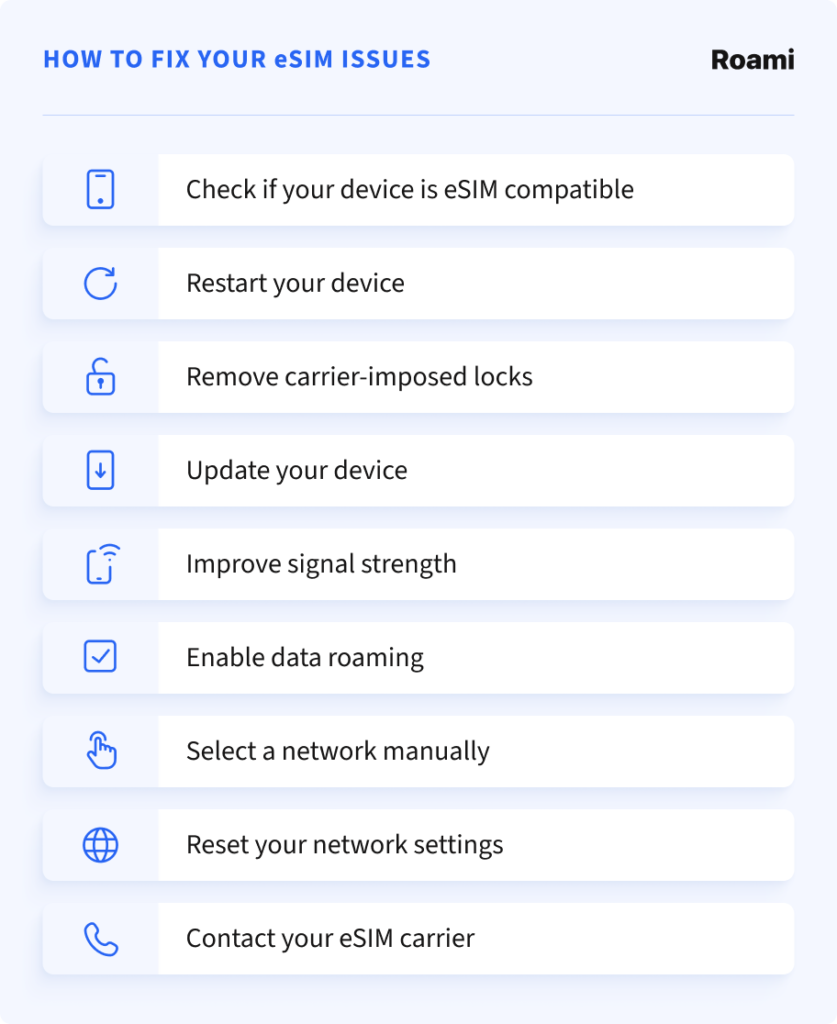
Before you purchase an eSIM, it’s a good idea to make sure your device supports eSIM technology. This is how you check your device’s eSIM compatibility:
Android:
Open the Settings menu on your Android device and open the ‘Connections’ or ‘Network & Internet’ section. Tap on the option that reads ‘SIM card manager’. If you see the option titled ‘Add eSIM,’ your device supports eSIMs.
iOS:
Open your iPhone’s Settings menu and go to the section titled ‘Cellular.’ Tap on the option that reads ‘Add Cellular Plan’, and if you see the option ‘Add eSIM’, your iPhone is eSIM-compatible.
It’s also worth consulting a list of eSIM-compatible devices.
Tip: The iPhone XS and newer models are eSIM compatible, and the Samsung Galaxy S20 and newer models also support eSIMs.
Restarting your device may be a classic troubleshooting trick, but it’s worth trying. Turn off your device, wait a minute, and restart it – this could help establish a reliable connection between your device and your eSIM.
The easiest way to check and remove a carrier-imposed lock is to contact your carrier’s customer support team. Provide your carrier with your device’s details, and they will tell you whether your device is unlocked and remove the lock for you.
It’s a good idea to frequently check if you have any pending software updates in your device’s settings. Here’s how you can check for software updates on iOS and Android devices.
Android:
Open the Settings menu on your Android device and go to the ‘System’ section. Tap on the ‘Software Update’ option and then tap ‘Update.’
iOS:
Open your iPhone’s Settings menu and go to the section titled ‘General. From here, you’ll find an option titled ‘Software Update’, which you can tap on. Tap on the ‘Download and Install’ option.
To improve your device’s signal strength, you can try the following techniques:
Enabling data roaming ensures that your device’s eSIM can connect to available networks when you travel beyond your native network’s coverage area.
Android:
Open your Android’s Settings menu and tap on the section titled ‘Connections’ or ‘Wireless & Networks.’ Tap on the ‘Mobile Networks’ option and toggle the switch beside ‘Data Roaming’ to enable it.
iOS:
Open your iOS device’s Settings menu, tap on the ‘Mobile Data’ section, and then tap on the option titled ‘Mobile Data Options.’ Then, you just need to toggle the switch beside ‘Data Roaming’ to enable it.
When your device connects to a network automatically, there are times when it won’t connect to the best available network. In these instances, you may find that your eSIM has stopped working. Try selecting your network manually.
Android:
Open your Android device’s Settings menu, head to either ‘Connections’ or ‘Network & Internet’, and tap on the section titled ‘Mobile Networks.’ Then, tap on ‘Network Operators’, toggle the ‘Select Automatically’ option off to disable it, and select your preferred network.
iOS:
Open your iPhone’s Settings menu, go to the ‘Cellular’ section, and tap on the option called ‘Network Selection.’ Tap on the Automatic switch to turn it off, and then you can manually select your desired network.
You can try resetting your network settings to delete any corrupted files that could be causing your eSIM to stop working correctly.
Please note that resetting your network settings will erase all your network-related preferences and data, including your passwords and saved Wi-Fi networks, so it’s best to have them backed up before trying this solution.
Android:
Open your Android device’s Settings menu and go to the ‘System’ section. From here, you can tap on the ‘Reset options’ section and then tap on the option titled ‘Reset Wi-Fi, mobile, and Bluetooth.’ Now, you can tap on the ‘Reset settings’ button.
iOS:
Open your iOS device’s Settings menu and scroll down to ‘General.’ Tap on the section titled ‘Transfer or Reset iPhone’ and then tap on the option called ‘Reset’ at the bottom of the screen. Select ‘Reset Network Settings’, and you just need to enter your device password to confirm the reset.
If all else fails, we strongly recommend contacting your eSIM carrier for further assistance.
Thankfully, most carriers offer multiple support channels, such as 24/7 live chat, email, and support ticket systems.
Before you try the solutions we’ve discussed, it might prove useful to you to read through our most frequently asked questions relating to eSIM technology.
While technically, the eSIM itself will not expire, your eSIM could get deactivated if you haven’t used it for a certain period of time. Your eSIM’s deactivation could also be attributed to other operator policies, like if you were to reach the end of your eSIM’s validity period.
All you need is a working cellular device, a reliable internet connection, and a purchased eSIM from your eSIM carrier.
The process for both Android and iOS devices is mostly the same. In both cases, you’ll open your settings menu and tap on the section titled ‘Cellular’ (iOS), ‘Network & Internet’ (Android), or ‘Connections’ (Android).
You’ll add your mobile data plan and then either enter the activation code manually or scan a QR code with your device’s camera. You’ll find the activation code and QR code in your installation kit, which your eSIM provider will send to your email upon purchase.
After doing this, your eSIM will be activated immediately. But if you have an international eSIM, you may need to activate the roaming option to avoid your eSIM not working on an iPhone or Android phone.
Your eSIM is embedded in your device, and for that reason, it can’t be removed, making it less susceptible to damage. So, while your eSIM can’t ‘break’ and physical damage is really rare, your eSIM might have stopped working due to water damage or if the entire phone is considerably damaged.
eSIM Cards
How to get Ubigi refund?
Ubigi offers eSIM refunds for several reasons, but getting one isn’t always straightforward. After all, many companies aren’t upfront about their refund process. This guide will take you through the…
eSIM Cards
How to refund your Saily eSIM
If you’re looking to get a Saily refund, this guide will walk you through the policy and the process to request one. Whether you’re having technical issues or are simply…
eSIM Cards
How to refund your Nomad eSIM
Navigating a Nomad eSIM refund can feel daunting, especially if you’re left without a connection, but it’s actually a fairly simple process. This guide breaks down everything you need to…
eSIM Cards
How to refund Yesim
You can get a Yesim refund as long as you meet certain eligibility criteria. Whether due to technical issues or unmet expectations, you might be tempted to try to get…