Internet
Pocket WiFi in New York: what are the best options?
In case you want to have Pocket WiFi in New York, you should know which options to choose. We'll be talking about great options for you.
Advertising Disclosure
Roami was founded to serve as a trusted resource for travelers in need of reliable internet solutions abroad. Our team, comprising avid travelers, provides comprehensive reviews and guidance on data SIM cards, eSIMs, pocket WiFi devices, and free WiFi apps, drawing from firsthand usage during our travels.
We are committed to offering unbiased and thorough recommendations. To support our website, we earn affiliate commissions from links to products on our site. While our reviews are independent and based on our own experiences and detailed product testing, these commissions allow us to cover costs and continue bringing valuable advice to travelers worldwide.
Our reviews and articles are updated regularly to ensure relevance and accuracy. Please note that we may not review every product in the market, but we strive to cover as many as possible to maintain a wide-ranging resource for our readers. Join us at Roami to stay connected wherever your travels may take you.
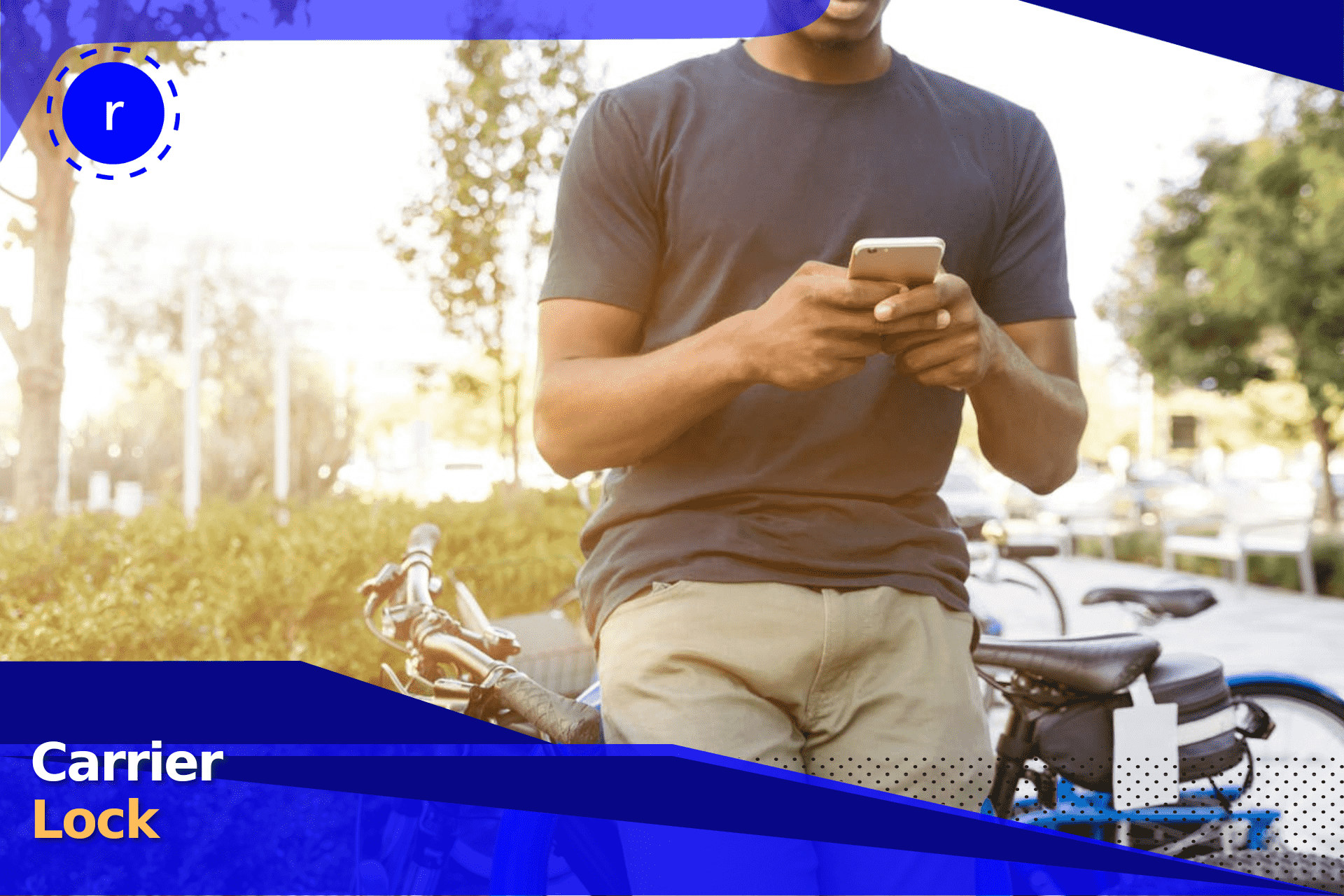
To check if your phone is carrier locked, you can use a few simple methods that work for both Android and iPhone devices. Some checks you can do on your own, while others may require help from your carrier.
Knowing if your phone is unlocked means you’ll be able to switch networks or use an eSIM when traveling abroad.The steps are slightly different for Android and iPhone (and can even vary depending on Android device), but in this guide, we’ll break down everything you need to know.
Table of Contents
Sometimes, smartphones are locked to a specific carrier, which means they only work on one network (like AT&T or Verizon). When you purchase a phone through the carrier, they may lock it to ensure you can’t use it with competing networks.
They might do this for several reasons:
Meanwhile, an unlocked phone has no restrictions. There are two main types of unlocked phones: factory unlocked vs, network unlocked. Factory unlocked phones are sold without any affiliation to a carrier, so they can be used with any network out of the box. Meanwhile, network unlocked phones have since been unlocked by the carrier.
If you bought your phone through your carrier, there’s a higher chance the phone will be locked. Fortunately, there are several ways to check with ease, and we’ll cover them below.
There are a few ways to check if your phone is carrier locked, and they apply to both Android and iPhone devices. Some of them you can do on your own, while some require help from your carrier.
The easiest ways to check are by:
Let’s go through these methods in detail.
The simplest way to tell if your phone is locked is by using a different SIM card from another network. You’ll need a friend or family member who uses a different network to give you their SIM for this.
If your phone is locked, you’ll most likely see an error message like, “SIM not supported” or “SIM locked.” Even if you don’t see this message, the phone will not connect to the network.
Another method involves using the IMEI (International Mobile Equipment Identity) number. Every phone has a unique IMEI, which allows you to check certain things about the device. This includes whether it’s carrier locked; you’ll just need a third-party IMEI checker to find out.
Here’s how:
If the phone is unlocked, the IMEI checker will confirm that it’s ready to work with any carrier. If not, it will indicate that the phone is locked.
Often, you can also check if your phone is locked by navigating through the settings. This method looks slightly different for Android and iPhone devices, but both are quite simple.
Androids vary depending on the manufacturer. However, you can usually find the phone’s carrier lock status in the Mobile Networks part of the settings.
Just follow these instructions:
For iPhone users, Apple provides a simple way to check the lock status.
You can also check if a phone is unlocked by calling your provider. All you need to do is call customer service and provide your IMEI number. You can find this either by checking your settings or dialing #06#.
Ask the representative whether your phone is carrier locked, and if it is, then you can ask about unlocking it. Depending on the reason for the lock, there might be extra steps you need to take, like paying off any outstanding balances or completing your contract.
Once these conditions are met, the provider may unlock the phone for free or charge a small fee to do so. Each provider differs, as some will unlock it remotely while others will guide you through the process of using an unlock code.
So, why bother unlocking your phone? With potential fees and waiting on the phone with customer service, you might be wondering whether it’s worth it to unlock your phone.
Well, there are several key advantages to doing so:
Now you know how to check if your phone is locked, but what can you do about it? If you want to benefit from more flexibility, you can use the steps below to unlock your device.
After receiving confirmation, it’s worth checking that the phone is unlocked. Use the methods outlined in this guide, like inserting a SIM card from a different network to check if the unlock worked. If you encounter any problems, contact customer service.
Internet
Pocket WiFi in New York: what are the best options?
In case you want to have Pocket WiFi in New York, you should know which options to choose. We'll be talking about great options for you.
Internet
What Is a Pocket WiFi? How Does It Work? And How to Use It
In this post, we will deeply explore what Pockets WiFi are, how they work, how much they cost, and what are the alternatives.
Internet
Best Pocket WiFi in Italy in 2025: Price, options and alternatives
Planning on taking a Pocket WiFi Italy on your trip? Then you need to get all the information about these devices before you rent one!
Internet
Best Pocket WiFi in Europe in 2025: Which Are the Best Options?
If you are traveling to Europe and need to get connected to the internet, we will tell you all about Pocket WiFi and other options.