eSIM Cards
How to get Ubigi refund?
Ubigi offers eSIM refunds for several reasons, but getting one isn’t always straightforward. After all, many companies aren’t upfront about their refund process. This guide will take you through the…
Advertising Disclosure
Roami was founded to serve as a trusted resource for travelers in need of reliable internet solutions abroad. Our team, comprising avid travelers, provides comprehensive reviews and guidance on data SIM cards, eSIMs, pocket WiFi devices, and free WiFi apps, drawing from firsthand usage during our travels.
We are committed to offering unbiased and thorough recommendations. To support our website, we earn affiliate commissions from links to products on our site. While our reviews are independent and based on our own experiences and detailed product testing, these commissions allow us to cover costs and continue bringing valuable advice to travelers worldwide.
Our reviews and articles are updated regularly to ensure relevance and accuracy. Please note that we may not review every product in the market, but we strive to cover as many as possible to maintain a wide-ranging resource for our readers. Join us at Roami to stay connected wherever your travels may take you.

If you are having plans for traveling any time soon, and you want to use an eSIM, chances are that you might have some doubts about the service works. It is totally ok if you are new to the service and don’t actually know how it works, but there’s nothing to worry about. If you have a Samsung device, this is the perfect guide for you!
Today we will talk about how to activate an eSIM on a Samsung device with a step-by-step guide. So, this might be what you were looking for to get that eSIM and travel around the world!
Table of Contents
For those who are new to the eSIM service, there might be some doubts about how it works. We do know how a SIM card works because we have always used one. But what about the eSIM? Is there any real difference?
The eSIM is basically the same as a SIM card, but people don’t need to insert anything, physically speaking. It is activated through a QR code, that will arrive by email in most cases, and it basically gives access to the same benefits as a normal SIM card. The only difference here is that people don’t have a new phone number, but that’s not something to worry much about.
When talking about Samsung devices, we have to consider some things about these devices. Foremost, when using an eSIM, we have to use a last-gen device for it to work. Other than that, there’s no need to worry about how it works or if it will properly work.
In case you want to know whether your device is compatible or not with an eSIM, here’s the list of available devices for using it:
Now that you know which devices you can use when you are traveling, it is time to talk about how to activate an eSIM!
1. Find the “Settings” menu on your Samsung device.
2. Go to the “Connections” menu and click the SIM card manager option.
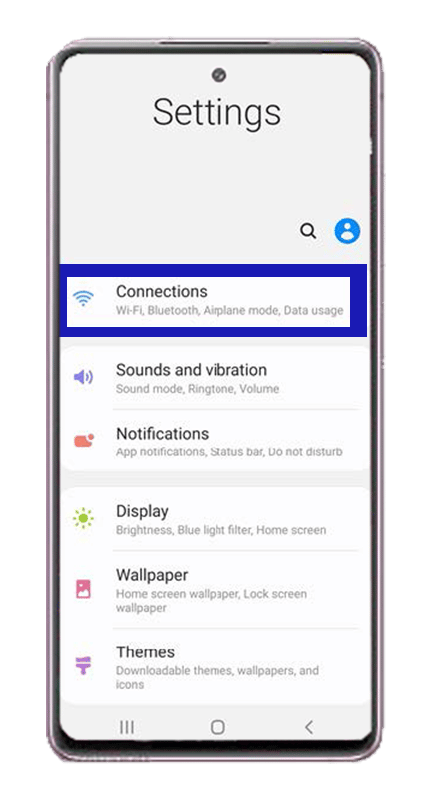
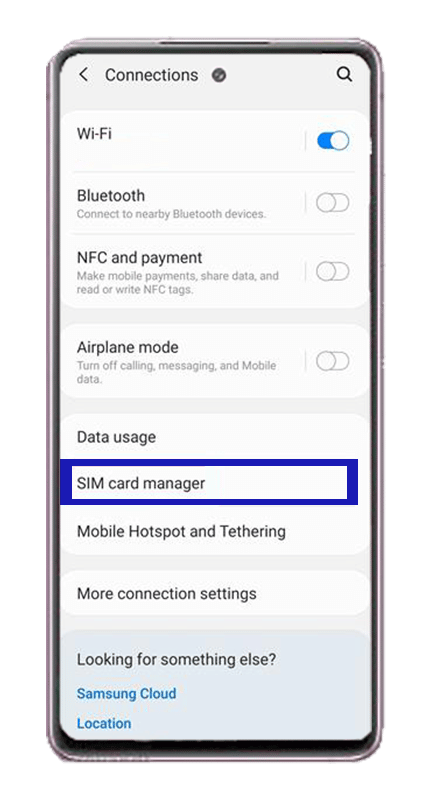
3. Press on the “Add Mobile Plan” option.
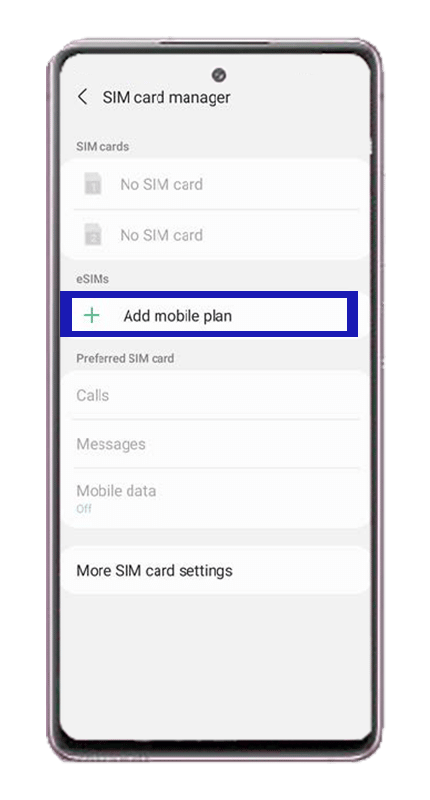
4. Choose the option “Scan QR code”.
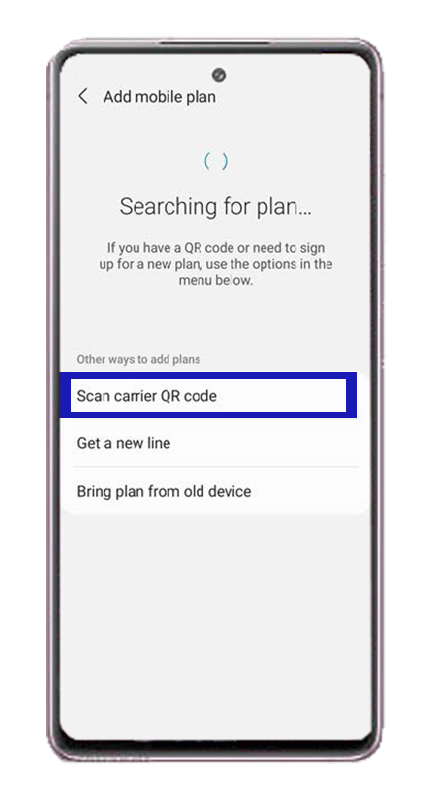
5. Scan the QR code and press the “Add” option.
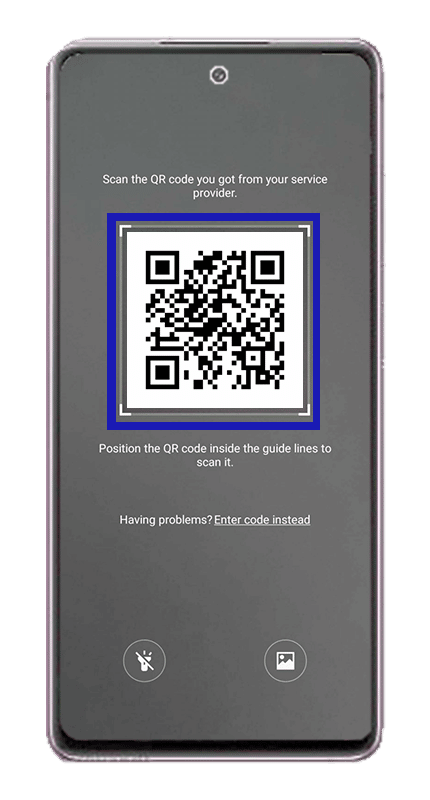
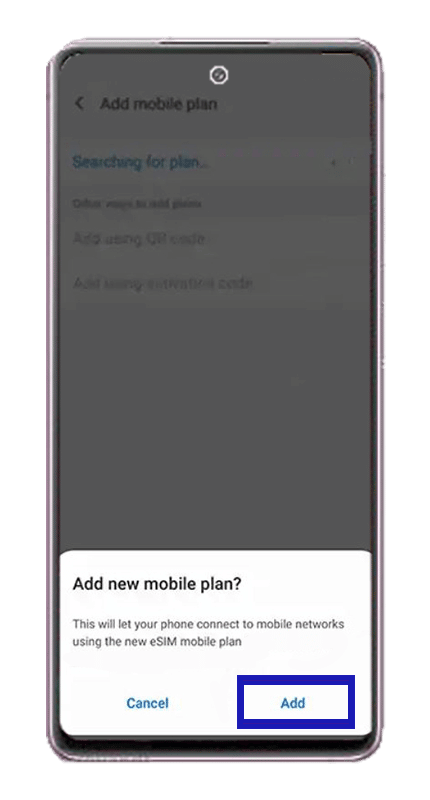
6. Once the verification process has been completed, activate the cellular plan.

7. Go again to your “Settings” menu and go to “Connections”.
There, you will find the eSIM you have just added if the process was successful. Remember to remain connected to an internet connection to complete the process.
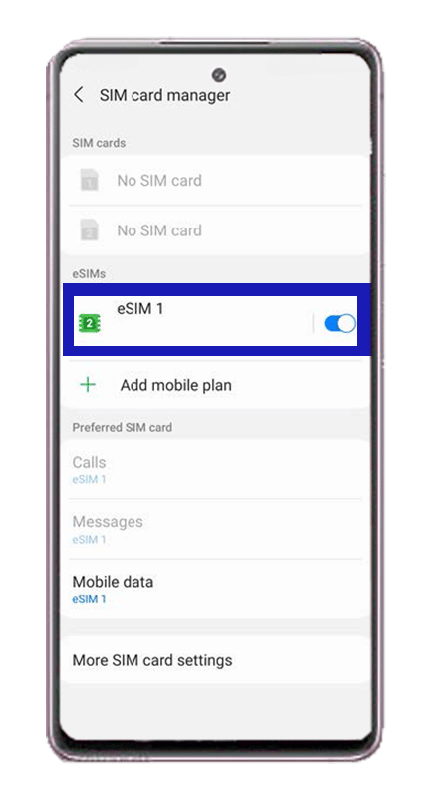
Don’t activate the roaming service by any circumstance before you travel to your destination if you are using an international eSIM.
When using an eSIM, people must remember that they can only use one eSIM at a time. They can store more eSIMs on their device, but no more than one can be active at the same time, still, people can switch from one to the other whenever they need it, there’s no issue with that.
Also, at this point, people have the chance to change the SIM card they are using. They can switch from their physical SIM card to their eSIM within a few seconds if they’d like to.
This is worth knowing in case you don’t have any cellular data left on one of the SIM cards you have on your cellphone. This option we are talking about is worth using with a local eSIM, not when it comes to a traveling eSIM.
8. After this point, you can now use your eSIM!
Yes! We mentioned this before, people can have more than one eSIM at a time if it suits them. But, more than one eSIM can’t be used simultaneously, that’s the only issue we might want to remember here, as people can get confused from time to time.
Other than that, people can still use their SIM card on their cellphones whenever they are using an eSIM too. Both can work on the same device without further issues.
In case you want to change from one eSIM to the other, what you need to do is to change it on the settings menu of your phone. If you follow these instructions, it will be easy to use the eSIM you prefer!
eSIM Cards
How to get Ubigi refund?
Ubigi offers eSIM refunds for several reasons, but getting one isn’t always straightforward. After all, many companies aren’t upfront about their refund process. This guide will take you through the…
eSIM Cards
How to refund your Saily eSIM
If you’re looking to get a Saily refund, this guide will walk you through the policy and the process to request one. Whether you’re having technical issues or are simply…
eSIM Cards
How to refund your Nomad eSIM
Navigating a Nomad eSIM refund can feel daunting, especially if you’re left without a connection, but it’s actually a fairly simple process. This guide breaks down everything you need to…
eSIM Cards
How to refund Yesim
You can get a Yesim refund as long as you meet certain eligibility criteria. Whether due to technical issues or unmet expectations, you might be tempted to try to get…