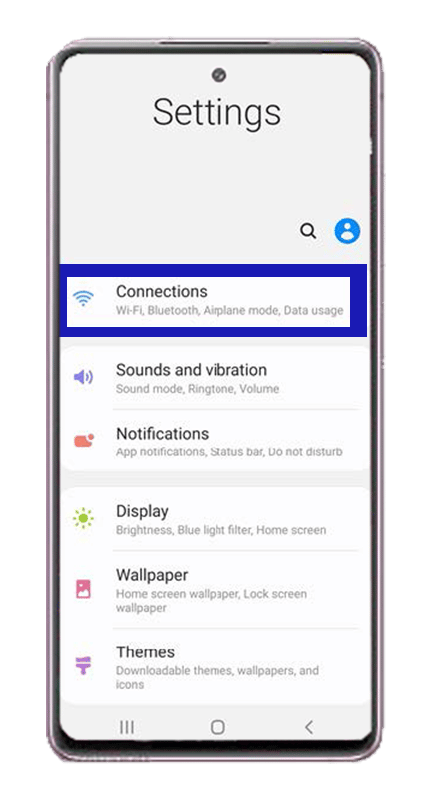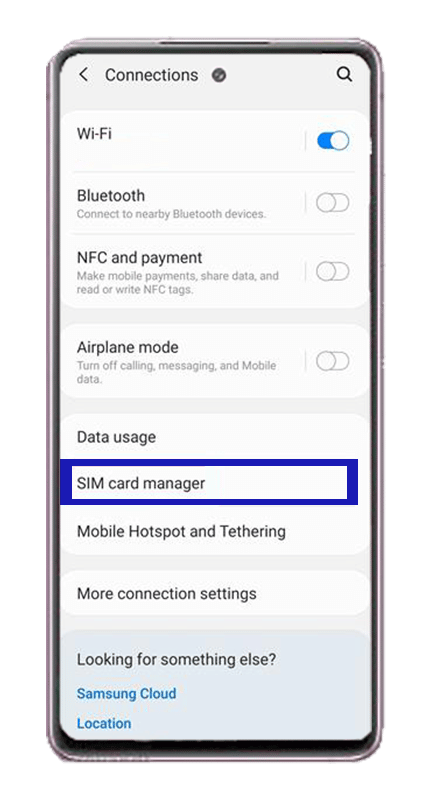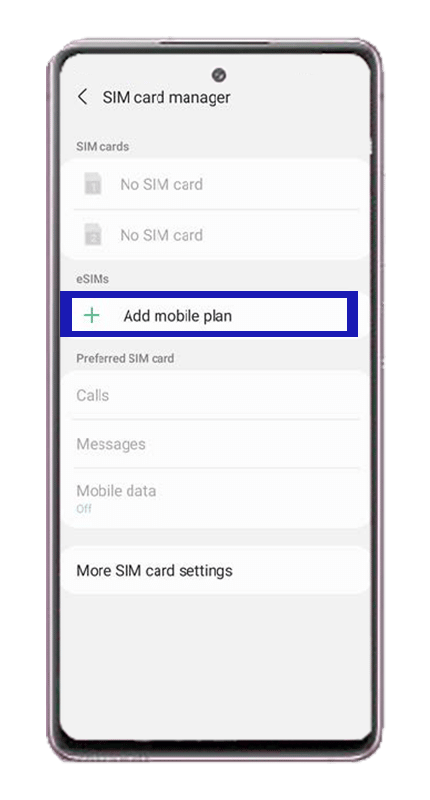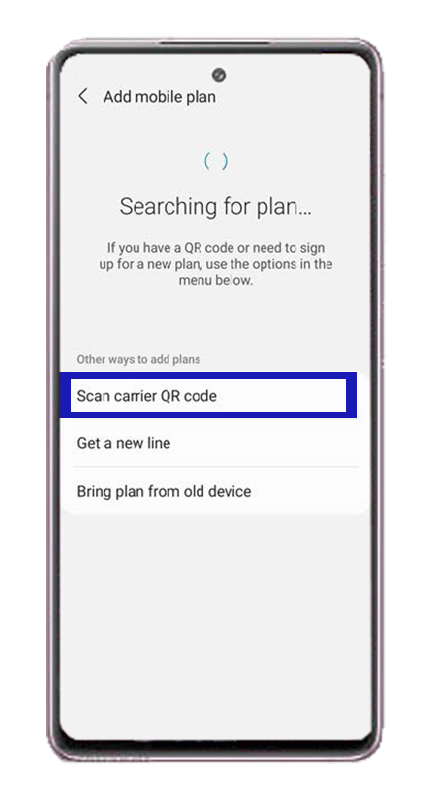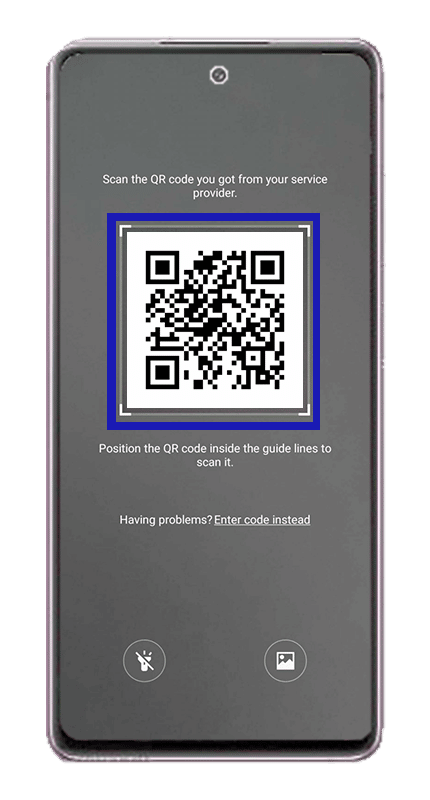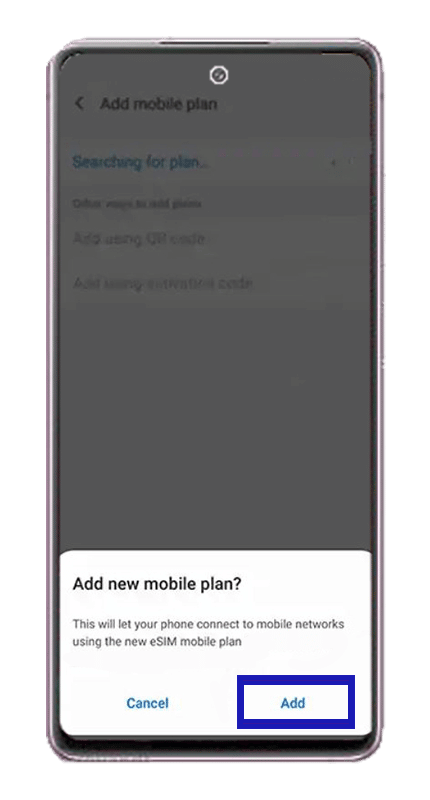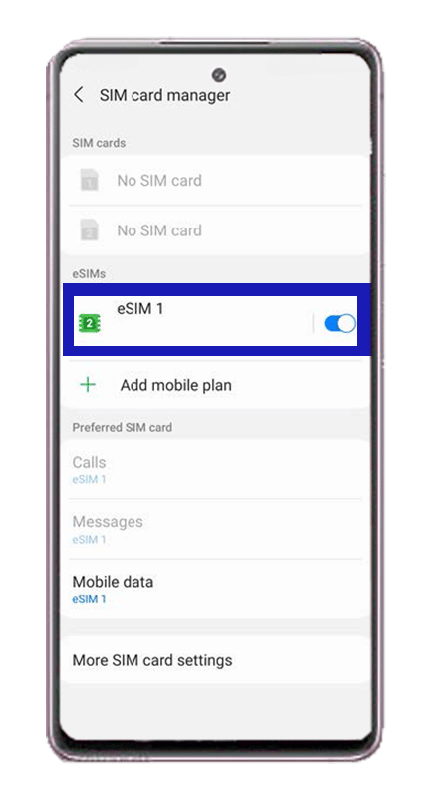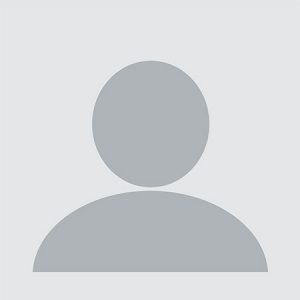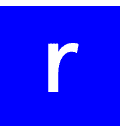If you are having plans for traveling any time soon, and you want to use an eSIM, chances are that you might have some doubts about the service works. It is totally ok if you are new to the service and don’t actually know how it works, but there’s nothing to worry about. If you have a Samsung device, this is the perfect guide for you!
Today we will talk about how to activate an eSIM on a Samsung device with a step-by-step guide. So, this might be what you were looking for to get that eSIM and travel around the world!
How does eSIM work on Samsung?
For those who are new to the eSIM service, there might be some doubts about how it works. We do know how a SIM card works because we have always used one. But what about the eSIM? Is there any real difference?
The eSIM is basically the same as a SIM card, but people don’t need to insert anything, physically speaking. It is activated through a QR code, that will arrive by email in most cases, and it basically gives access to the same benefits as a normal SIM card. The only difference here is that people don’t have a new phone number, but that’s not something to worry much about.
Which Samsungs are compatible with eSIM?
When talking about Samsung devices, we have to consider some things about these devices. Foremost, when using an eSIM, we have to use a last-gen device for it to work. Other than that, there’s no need to worry about how it works or if it will properly work.
In case you want to know whether your device is compatible or not with an eSIM, here’s the list of available devices for using it:
- Samsung Galaxy S20
- Samsung Galaxy S20+
- Samsung Galaxy S20 Ultra
- Samsung Galaxy S21
- Samsung Galaxy S21+ 5G
- Samsung Galaxy S21+ Ultra 5G
- Samsung Galaxy S22
- Samsung Galaxy S22+
- Samsung Galaxy S22 Ultra
- Samsung Galaxy Note 20
- Samsung Galaxy Note 20 Ultra 5G
- Samsung Galaxy Fold
- Samsung Galaxy Fold 3
- Samsung Galaxy Z Fold2 5G
- Samsung Galaxy Z Fold3 5G
- Samsung Galaxy Z Flip3 5G
- Samsung Galaxy Z Flip3 5G Fold
- Samsung Galaxy Z Flip
How to activate an eSIM on a Samsung device?
Now that you know which devices you can use when you are traveling, it is time to talk about how to activate an eSIM!
1. Find the “Settings” menu on your Samsung device.
2. Go to the “Connections” menu and click the SIM card manager option.
3. Press on the “Add Mobile Plan” option.
4. Choose the option “Scan QR code”.
5. Scan the QR code and press the “Add” option.
6. Once the verification process has been completed, activate the cellular plan.
7. Go again to your “Settings” menu and go to “Connections”.
There, you will find the eSIM you have just added if the process was successful. Remember to remain connected to an internet connection to complete the process.
Don’t activate the roaming service by any circumstance before you travel to your destination if you are using an international eSIM.
When using an eSIM, people must remember that they can only use one eSIM at a time. They can store more eSIMs on their device, but no more than one can be active at the same time, still, people can switch from one to the other whenever they need it, there’s no issue with that.
Also, at this point, people have the chance to change the SIM card they are using. They can switch from their physical SIM card to their eSIM within a few seconds if they’d like to.
This is worth knowing in case you don’t have any cellular data left on one of the SIM cards you have on your cellphone. This option we are talking about is worth using with a local eSIM, not when it comes to a traveling eSIM.
8. After this point, you can now use your eSIM!
Can you have multiple eSIM on Samsung?
Yes! We mentioned this before, people can have more than one eSIM at a time if it suits them. But, more than one eSIM can’t be used simultaneously, that’s the only issue we might want to remember here, as people can get confused from time to time.
Other than that, people can still use their SIM card on their cellphones whenever they are using an eSIM too. Both can work on the same device without further issues.
In case you want to change from one eSIM to the other, what you need to do is to change it on the settings menu of your phone. If you follow these instructions, it will be easy to use the eSIM you prefer!
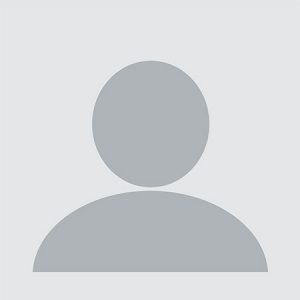
ES: Mi nombre es Julio Osuna, Venezolano amante de los videojuegos, la montaña y principiante en el mundo de la fotografía. He estado trabajando como escritor desde 2019, escribiendo contenido de viajes, tecnología, criptomonedas, entre muchas otras cosas. Hoy en día, mi experiencia se centra principalmente en viajes, especialmente en consejos para viajar conectado con las mejores opciones. ¡Que mi contenido te ayude a conseguir tu lugar ideal para viajar!
| EN: My name is Julio Osuna, Venezuelan lover of video games, the mountains and beginner in the world of photography. I have been working as a writer since 2019, writing content on travel, technology, cryptocurrencies, among many other things. Nowadays, my experience focuses mainly on travel, especially tips for traveling connected with the best options. May my content help you find your ideal place to travel!