eSIM Cards
Holafly Hotspot: How to Activate Your eSIM Hotspot to Share Data
Are you having issues using the Holafly Hotspot? Here's everything you need to know about how it works and how to use it!

Table of Contents
If you are about to travel or planning to replace your local SIM card for an eSIM and have no idea how to activate it… Don’t worry, you are in the right place! In this article, we will show you the activation process with the eSIM compatible iPhones.
Just like other devices compatible with this technology, the eSIM card works through a chip that comes in the cellphone. That’s the reason why not all smartphones are compatible.
The eSIM from your local operator or international seller is installed through this chip, once you install and activate it, you will enjoy all the benefits it has.
Currently, all new iPhones can manage this technology that’s the reason why this is the seller’s favorite brand. You can read below the list of compatible cellphones.
Now that you know which are the iPhone compatible devices, you can start reading the instructions to install the eSIM card:
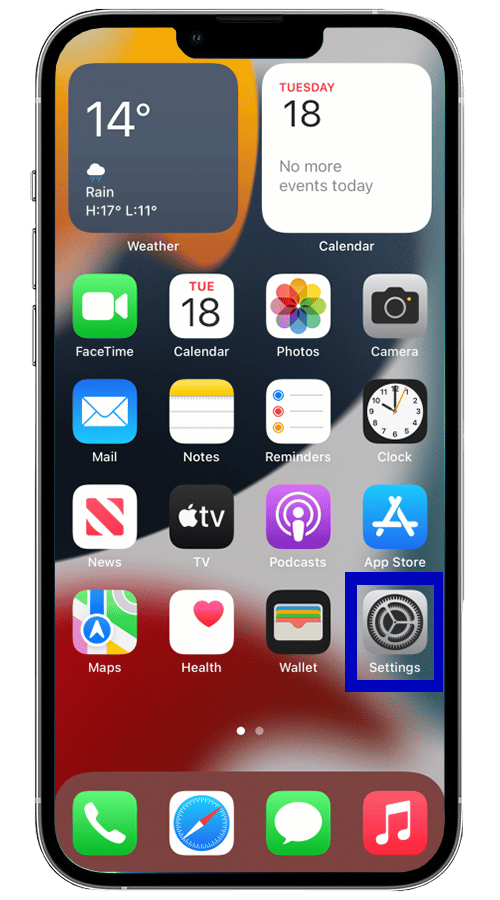
2. Click on Mobile Data.
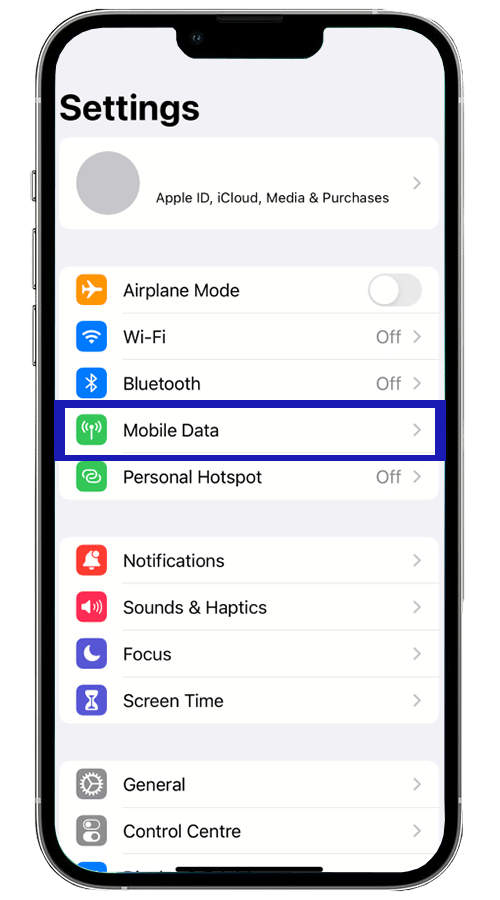
3. Click on “Add Data Plan”.
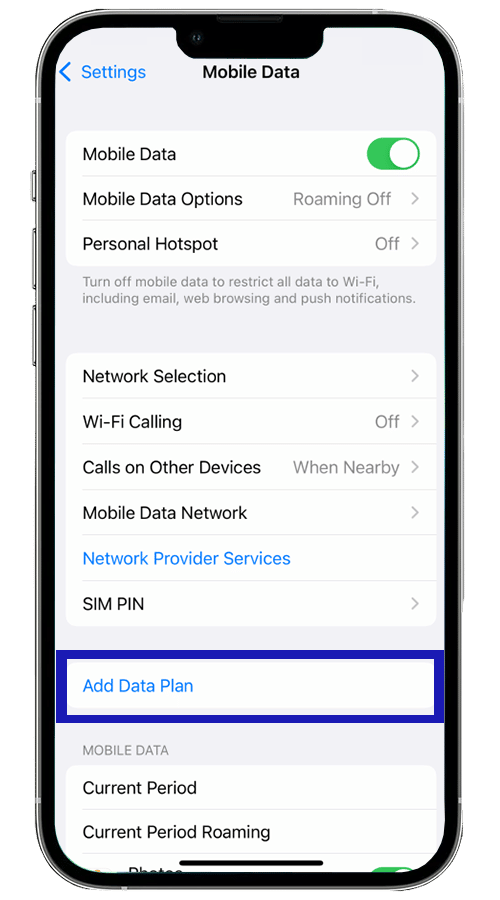
4. Your camera will start working to scan the QR code that your seller gave you. Scan it.
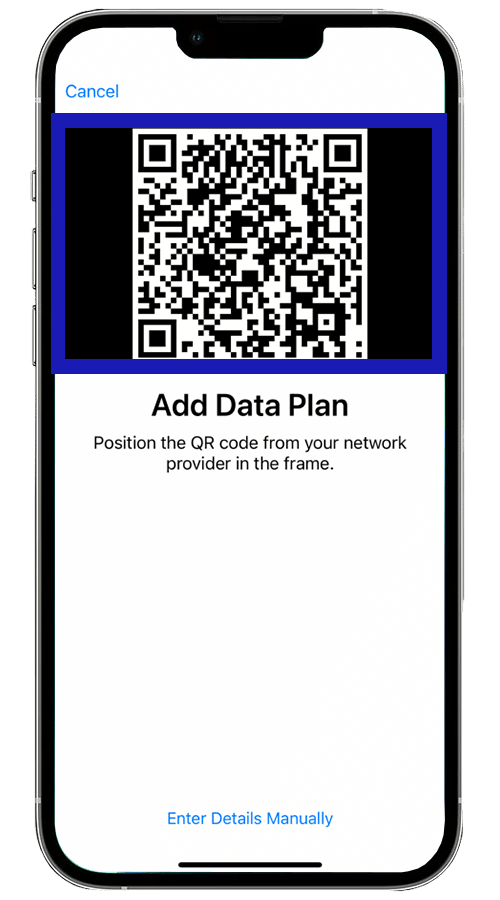
5. Click to add the data plan.
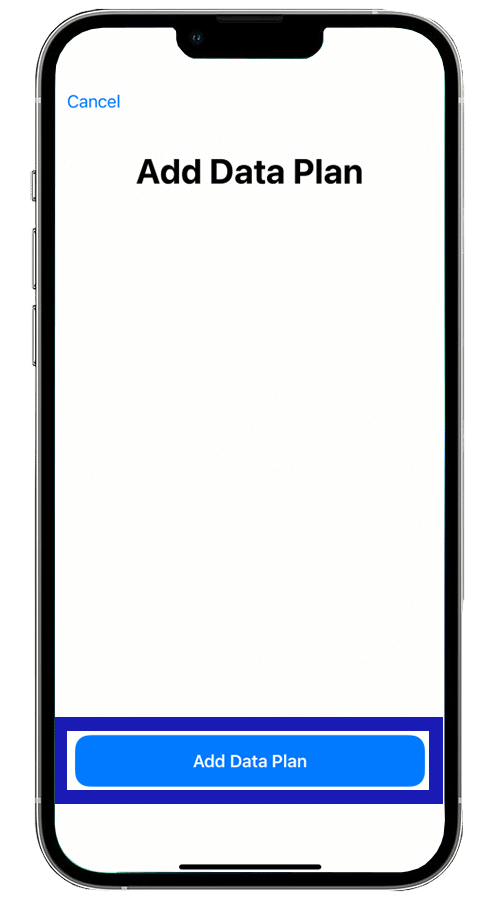
6. Click on “continue”.
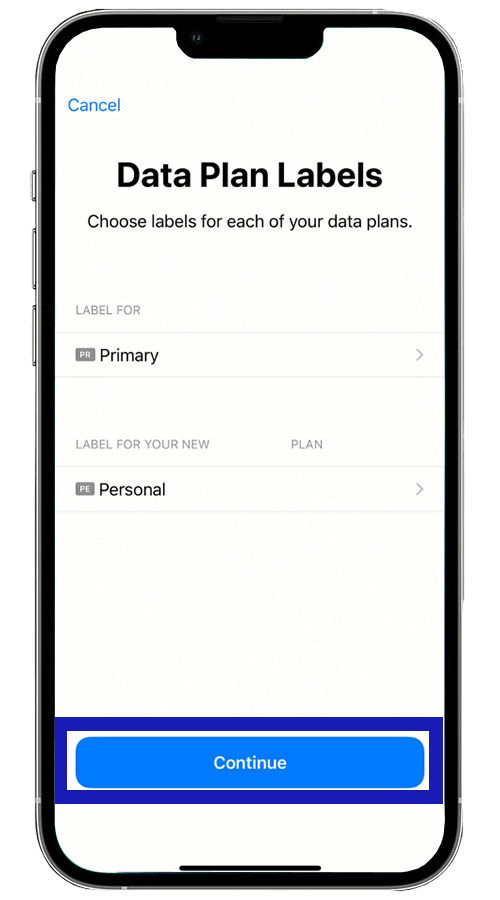
7. Choose the Default Line that you want to use with your eSIM, in this case, you will have to pick it depending on if you are using a local eSIM or an international eSIM with cellular data.
Remember that your cellphone can have more than one eSIM, but it can only use one at a time. So, if you already have a local eSIM, you can use an international eSIM while you travel abroad, and when you come back you can keep using your local eSIM.
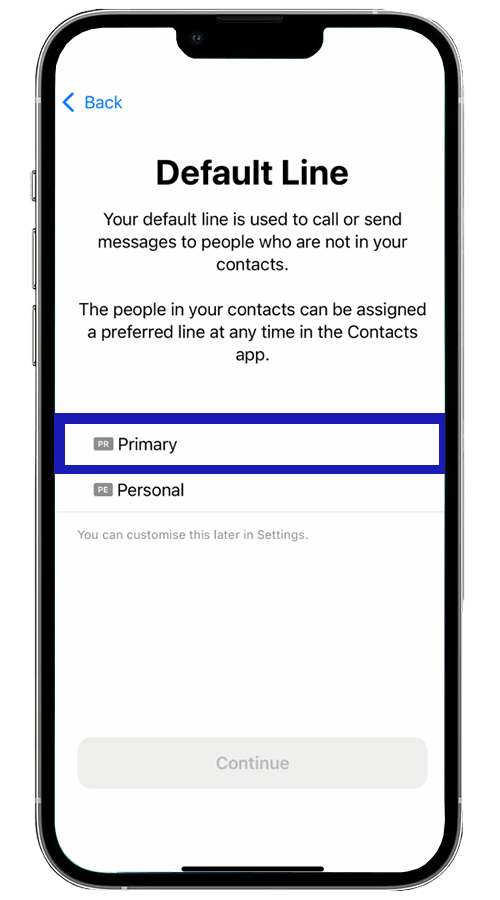
8. Tap on “continue”.
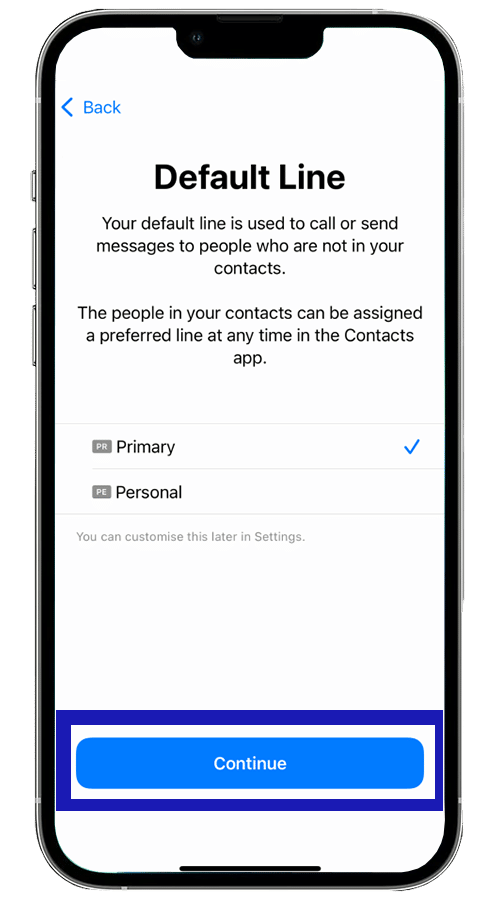
9. You will be asked which data plan you want to use for iMessage and FaceTime. If you usually communicate through these apps, it is recommended that you use the default line where you put the eSIM with data.
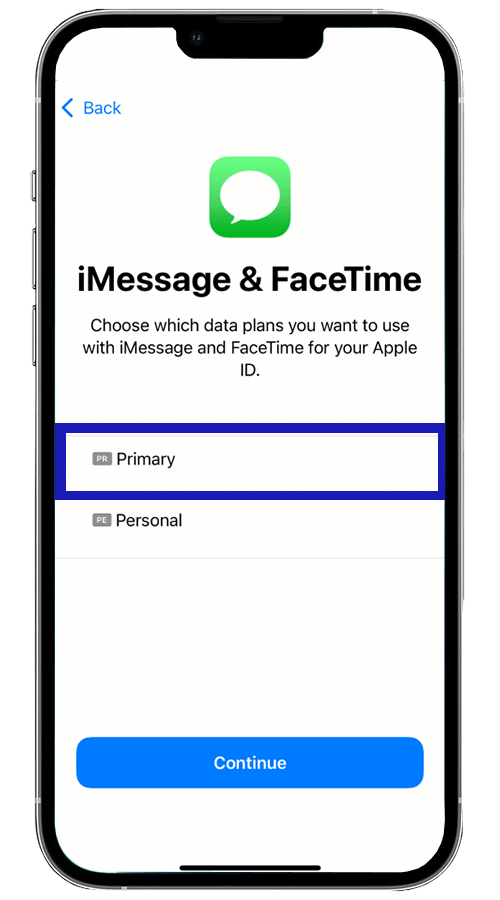
10. Press continue to save the changes.
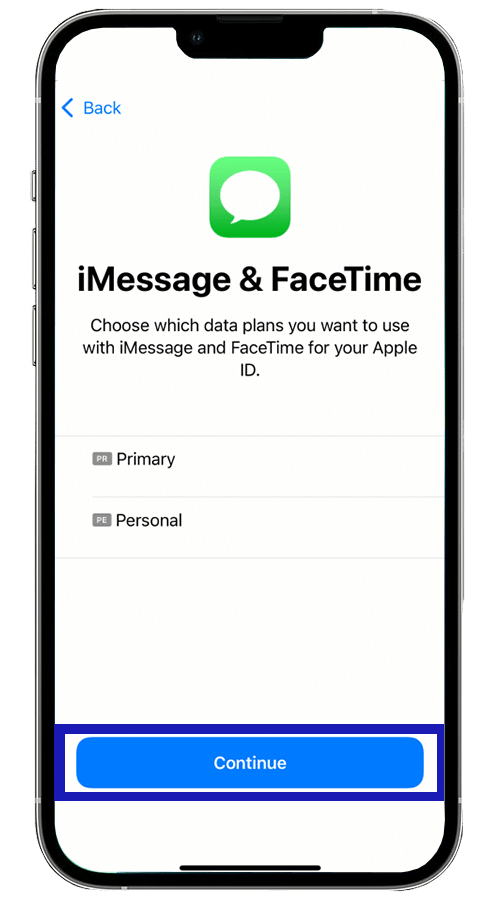
11. Pick the default line that you want to use for the data.
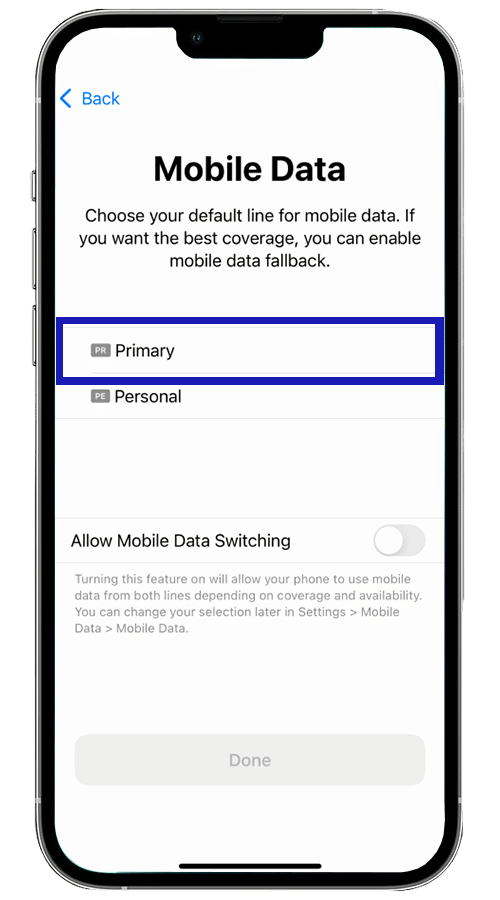
At this point, you have the option to activate the change of the phone line, depending on whether you have data on one or the other, or if for some reason one of the lines runs out of the internet.
We recommend that you pick this option if you’re activating a local eSIM for everyday use, and you also have a domestic card with a data plan on the same phone, but if you are installing an international eSIM to travel, it is best not to activate it, since you could end up using the data of your domestic card and have high roaming expenses without realizing it.
12. The last step is to click on Done, and that’s it. Now you can use your eSIM card.
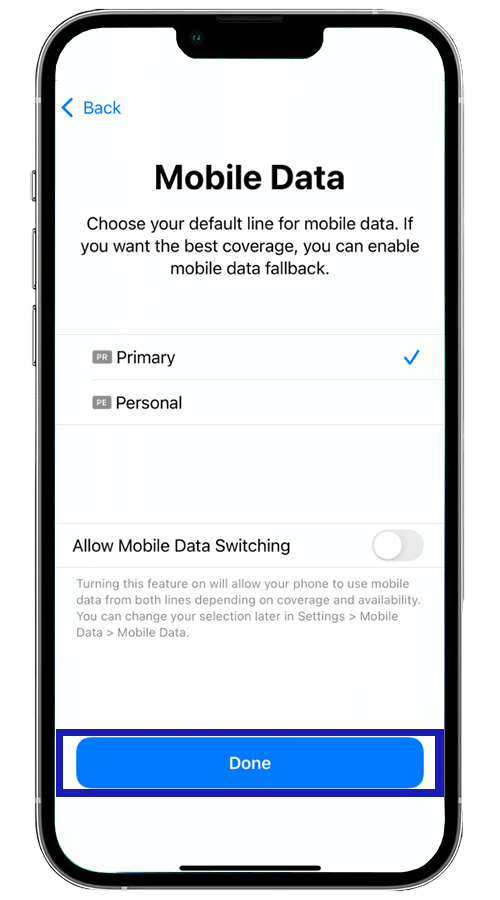
As you saw in the article, yes, you can have more than one eSIM on your iPhone. But, as we mentioned before, you can’t use more than one at the same time. You can turn your iPhone into a dual-SIM phone, using the eSIM while you have a traditional SIM card. This way you won’t lose your contacts, and you will keep your telephone number.
If you want to change the eSIM for others, go to the Settings, click on Mobile data, and then pick the data plan that you would like to use. Then activate that line.
eSIM Cards
Holafly Hotspot: How to Activate Your eSIM Hotspot to Share Data
Are you having issues using the Holafly Hotspot? Here's everything you need to know about how it works and how to use it!
eSIM Cards
Nomad eSIM Promo code (May. 2024 Update)
Looking for a Nomad eSIM promo code? Here we have an updated code you can use to get a discount when looking for an eSIM to travel
eSIM Cards
Best eSIM card for Europe: compare, buy online and travel connected
Travel to Europe without worrying about the internet connection. In this article we tell you everything you need to know about the new eSIM card.
eSIM Cards
Best eSIM for USA: compare and travel connected
Compare and buy the best data eSIM cards to travel to the United States and avoid paying roaming charges to your mobile operator.