eSIM Cards
Does the iPhone 11 support eSIM?
The iPhone 11 is one of Apple’s most popular models, partly because it does support eSIM. As a result, travelers can switch between carriers digitally, making the iPhone 11 an…
Advertising Disclosure
Roami was founded to serve as a trusted resource for travelers in need of reliable internet solutions abroad. Our team, comprising avid travelers, provides comprehensive reviews and guidance on data SIM cards, eSIMs, pocket WiFi devices, and free WiFi apps, drawing from firsthand usage during our travels.
We are committed to offering unbiased and thorough recommendations. To support our website, we earn affiliate commissions from links to products on our site. While our reviews are independent and based on our own experiences and detailed product testing, these commissions allow us to cover costs and continue bringing valuable advice to travelers worldwide.
Our reviews and articles are updated regularly to ensure relevance and accuracy. Please note that we may not review every product in the market, but we strive to cover as many as possible to maintain a wide-ranging resource for our readers. Join us at Roami to stay connected wherever your travels may take you.
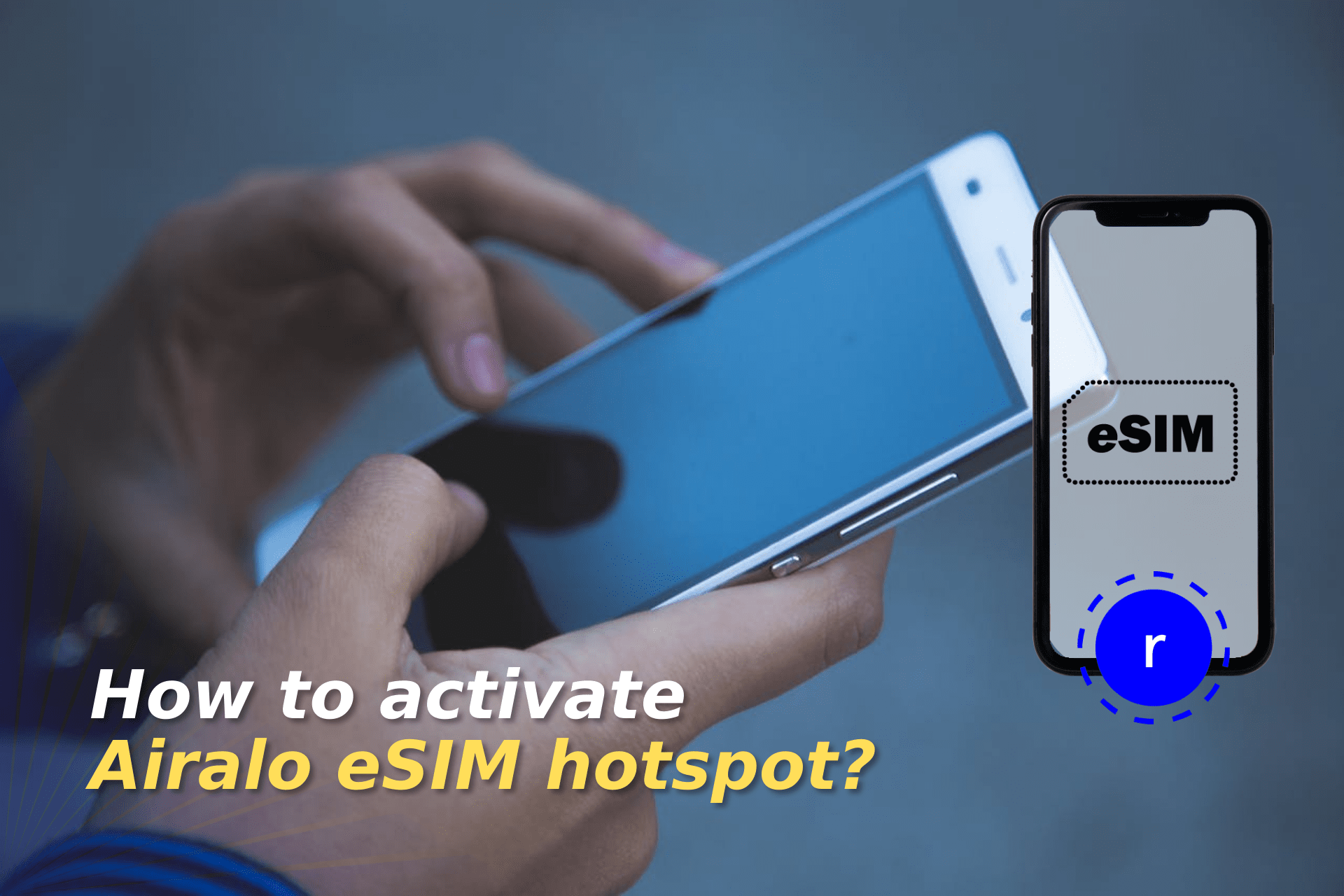
If you want a convenient and reliable way to stay connected while traveling, the Airalo eSIM hotspot can be a game-changer. Airalo offers eSIM services that allow you to connect to the internet using data plans from local and international carriers without the need for physical SIM cards. Meanwhile, the hotspot allows you to share these data plans across multiple devices.
This guide will explore how to activate and use the Airalo eSIM hotspot. Whether you’re a frequent flyer or a business professional, this solution will provide you with the flexibility you need for a reliable internet connection abroad.
First, is it possible to hotspot with Airalo?
Table of Contents
Yes, you can use a hotspot with Airalo eSIM plans. Airalo allows you to share your mobile data connection with other devices, as long as your eSIM plan supports it. Most of Airalo’s data plans are compatible with hotspot functionality, but you should check the specific plan details and device compatibility.
Some Airalo plans may have restrictions on eSIM hotspot usage depending on the country or device. Always double-check the terms and conditions of your eSIM plan before relying on it for tethering multiple devices.
Setting up and activating a hotspot with Airalo is straightforward, but the process varies slightly depending on whether you’re using an iPhone or an Android. Here’s how to do it.
Hotspotting isn’t the only way to share your mobile data: you can also use Bluetooth tethering and USB tethering. These methods are useful if you want to maintain connection while saving battery. Plus, the connection can be more stable, which is useful for those who are working.
Airalo supports tethering by both of these methods, but you should double-check that your device allows it. Then, follow the steps below to connect multiple devices to your Airalo network.
Bluetooth tethering allows you to share your Airalo connection without setting up a hotspot, but you still don’t need any cables. It’s useful for connecting a single device while consuming less power.
Here’s how to do it on iPhone or Android devices.
On iPhone:
On Android:
Keep in mind that the exact steps may vary depending on the Android device and the device you’re trying to connect.
USB tethering provides a more stable, faster connection compared to WiFi and Bluetooth. It also charges the connected device while sharing the internet, so it’s a great option for laptops.
On iPhone:
On Android:
Yes, many other eSIM providers also support hotspotting, but it ultimately always depends on the specific provider and data plan. Some eSIMs allow full hotspot access, while others may restrict it to prevent excessive data sharing. For example, you may only be able to connect a certain number of devices, or you may experience speed throttling after using a certain amount of data.
Before purchasing an eSIM, it’s important to always check the provider’s terms, especially if you plan on tethering multiple devices.
Generally, popular providers like Nomad and Ubigi offer plans that support hotspot usage, but some have restrictions based on the country or data package.
One of the best options for eSIM hotspotting is Holafly. Their eSIM plans support mobile hotspot sharing, making them an excellent choice for travelers who need to connect multiple devices. Holafly hotspot is available with most of its data plans, including the unlimited packages. Nevertheless, it’s always important to review the plan before purchasing.
eSIM Cards
Does the iPhone 11 support eSIM?
The iPhone 11 is one of Apple’s most popular models, partly because it does support eSIM. As a result, travelers can switch between carriers digitally, making the iPhone 11 an…
eSIM Cards
What is an eSIM QR code, and how to get one?
An eSIM QR code is a scannable image containing all the essential data needed to activate an eSIM on your device. An eSIM (embedded SIM) allows you to connect to…
eSIM Cards
Advantages and disadvantages of using eSIM for your travels
An eSIM can revolutionize the way you travel, which is why there were nearly 600 million eSIM smartphone connections globally in 2024. But, there are always going to be advantages…
eSIM Cards
How to turn off your eSIM after your travel on Android and iPhone
After you travel, it’s important to turn off your eSIM to avoid unnecessary charges or accidental usage. Whether you’re using an Android or iPhone, managing your eSIM is a straightforward…