eSIM Cards
How to get Ubigi refund?
Ubigi offers eSIM refunds for several reasons, but getting one isn’t always straightforward. After all, many companies aren’t upfront about their refund process. This guide will take you through the…
Advertising Disclosure
Roami was founded to serve as a trusted resource for travelers in need of reliable internet solutions abroad. Our team, comprising avid travelers, provides comprehensive reviews and guidance on data SIM cards, eSIMs, pocket WiFi devices, and free WiFi apps, drawing from firsthand usage during our travels.
We are committed to offering unbiased and thorough recommendations. To support our website, we earn affiliate commissions from links to products on our site. While our reviews are independent and based on our own experiences and detailed product testing, these commissions allow us to cover costs and continue bringing valuable advice to travelers worldwide.
Our reviews and articles are updated regularly to ensure relevance and accuracy. Please note that we may not review every product in the market, but we strive to cover as many as possible to maintain a wide-ranging resource for our readers. Join us at Roami to stay connected wherever your travels may take you.

If you are about to travel or planning to replace your local SIM card for an eSIM and have no idea how to activate it… Don’t worry, you are in the right place! In this article, we will show you the activation process with the eSIM compatible iPhones.
Table of Contents
Just like other devices compatible with this technology, the eSIM card works through a chip that comes in the cellphone. That’s the reason why not all smartphones are compatible.
The eSIM from your local operator or international seller is installed through this chip, once you install and activate it, you will enjoy all the benefits it has.
Currently, all new iPhones can manage this technology that’s the reason why this is the seller’s favorite brand. You can read below the list of compatible cellphones.
Now that you know which are the iPhone compatible devices, you can start reading the instructions to install the eSIM card:
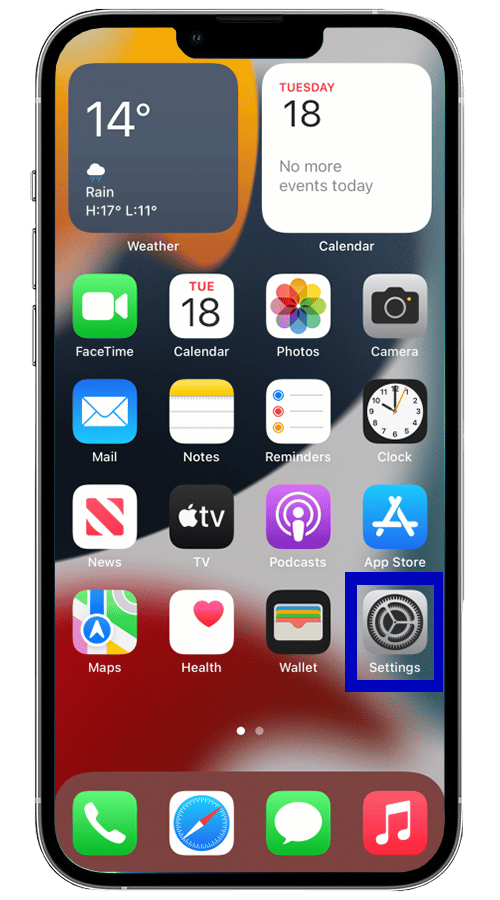
2. Click on Mobile Data.
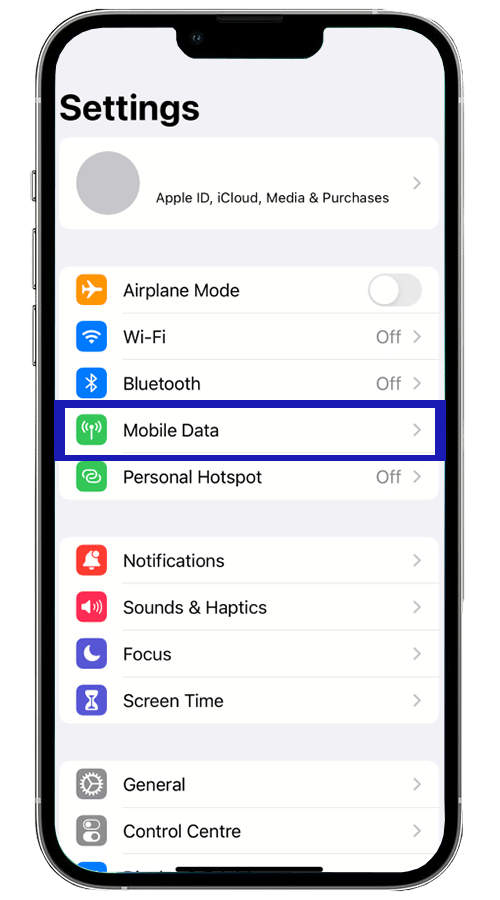
3. Click on “Add Data Plan”.
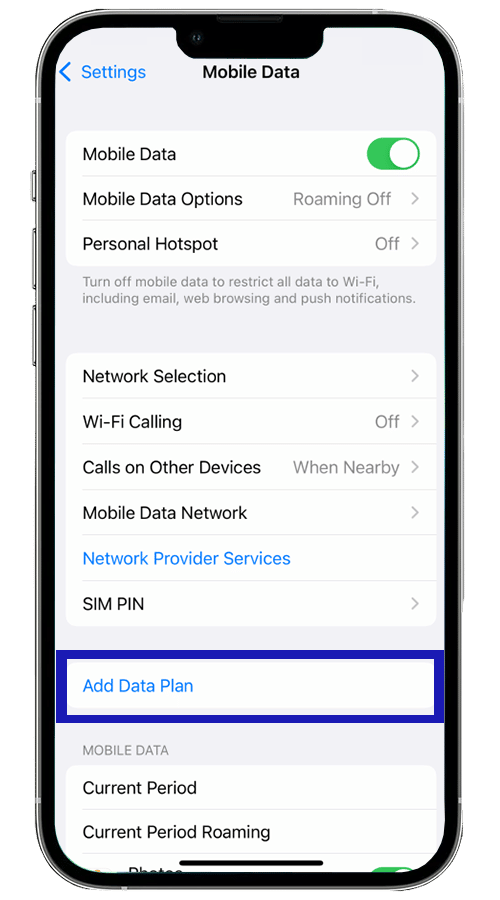
4. Your camera will start working to scan the QR code that your seller gave you. Scan it.
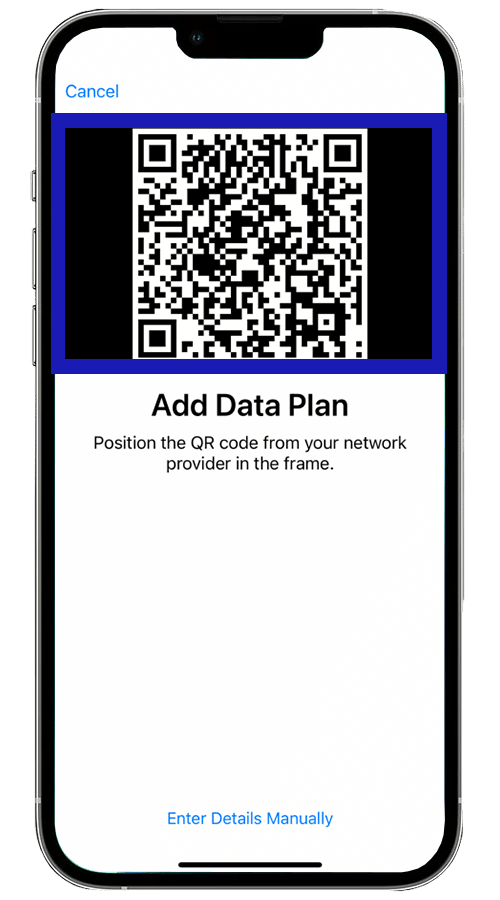
5. Click to add the data plan.
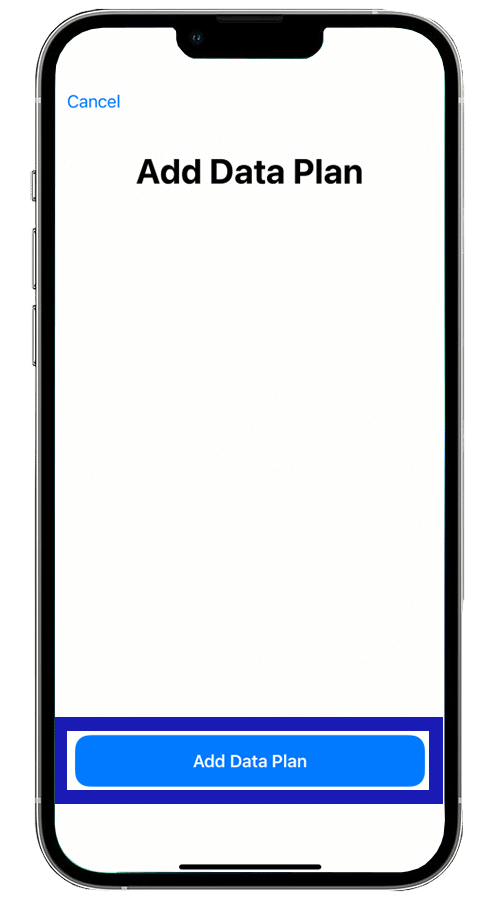
6. Click on “continue”.
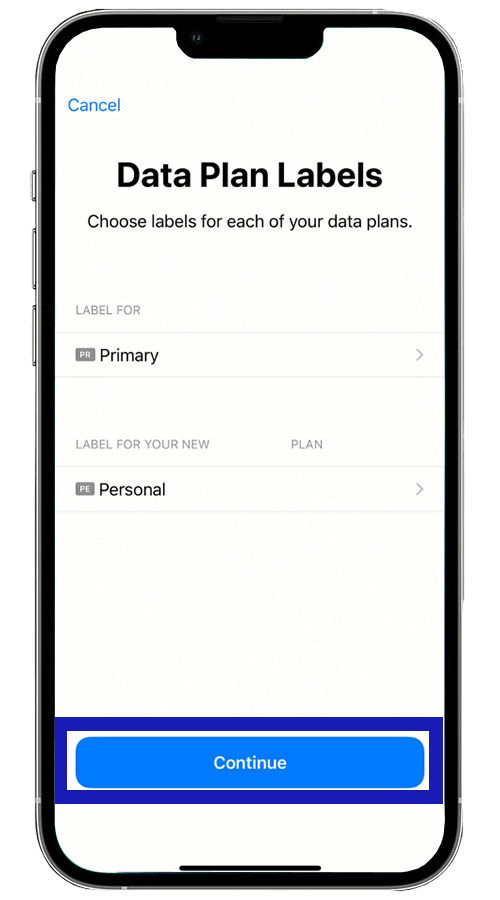
7. Choose the Default Line that you want to use with your eSIM, in this case, you will have to pick it depending on if you are using a local eSIM or an international eSIM with cellular data.
Remember that your cellphone can have more than one eSIM, but it can only use one at a time. So, if you already have a local eSIM, you can use an international eSIM while you travel abroad, and when you come back you can keep using your local eSIM.
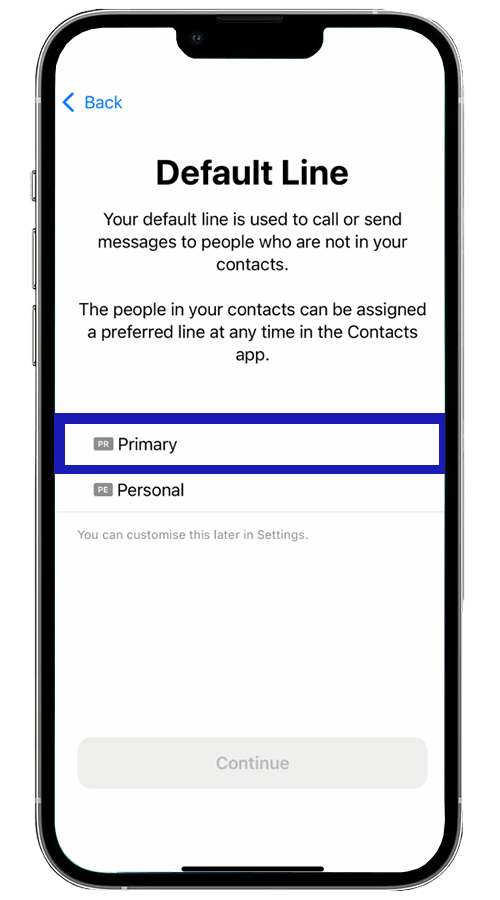
8. Tap on “continue”.
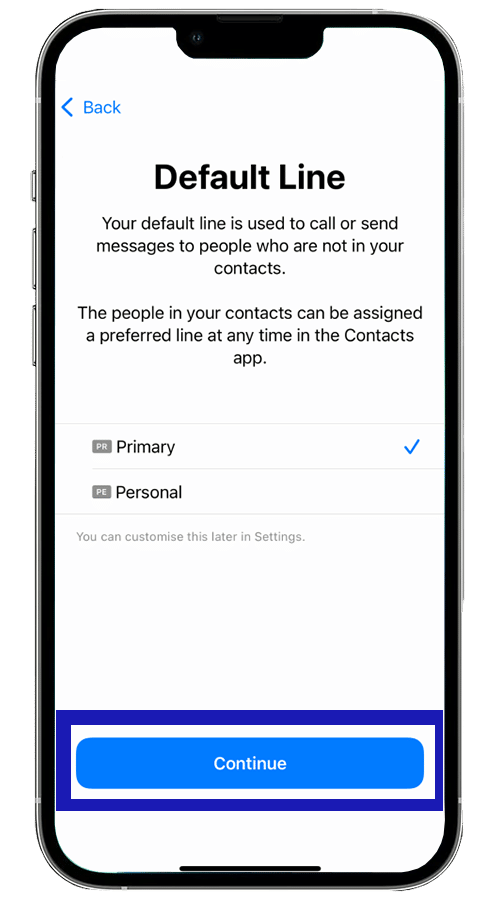
9. You will be asked which data plan you want to use for iMessage and FaceTime. If you usually communicate through these apps, it is recommended that you use the default line where you put the eSIM with data.
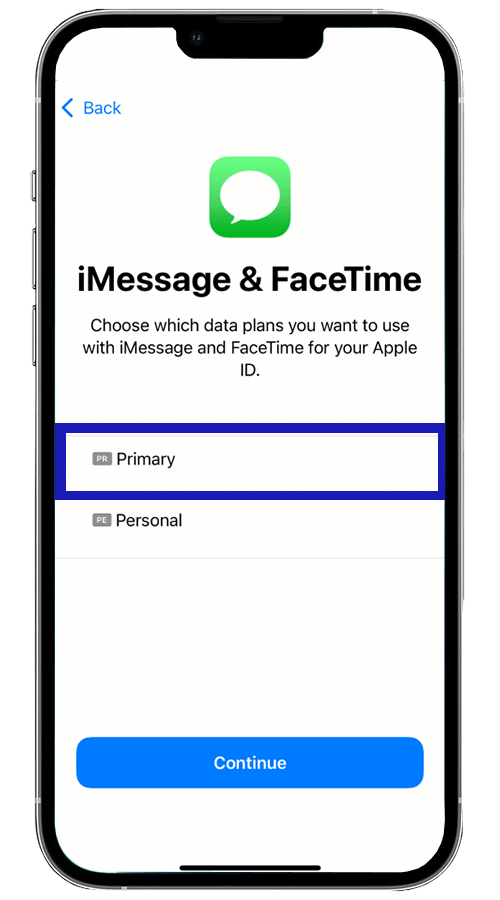
10. Press continue to save the changes.
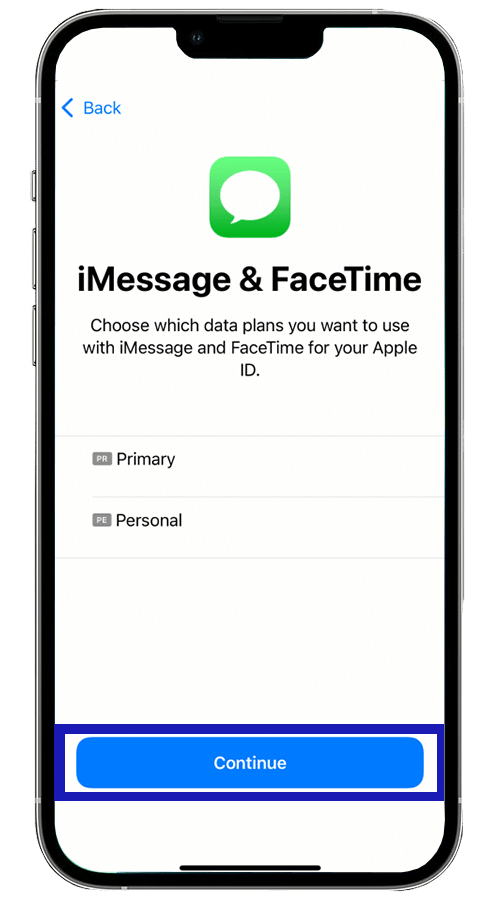
11. Pick the default line that you want to use for the data.
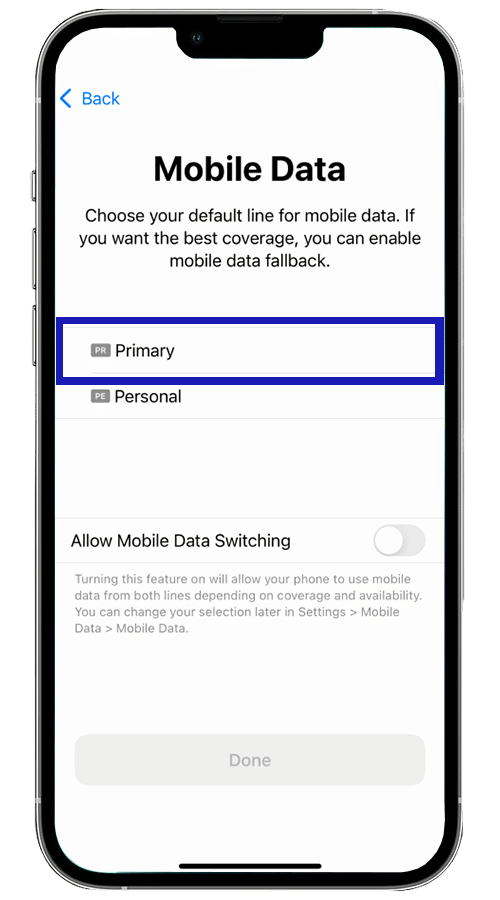
At this point, you have the option to activate the change of the phone line, depending on whether you have data on one or the other, or if for some reason one of the lines runs out of the internet.
We recommend that you pick this option if you’re activating a local eSIM for everyday use, and you also have a domestic card with a data plan on the same phone, but if you are installing an international eSIM to travel, it is best not to activate it, since you could end up using the data of your domestic card and have high roaming expenses without realizing it.
12. The last step is to click on Done, and that’s it. Now you can use your eSIM card.
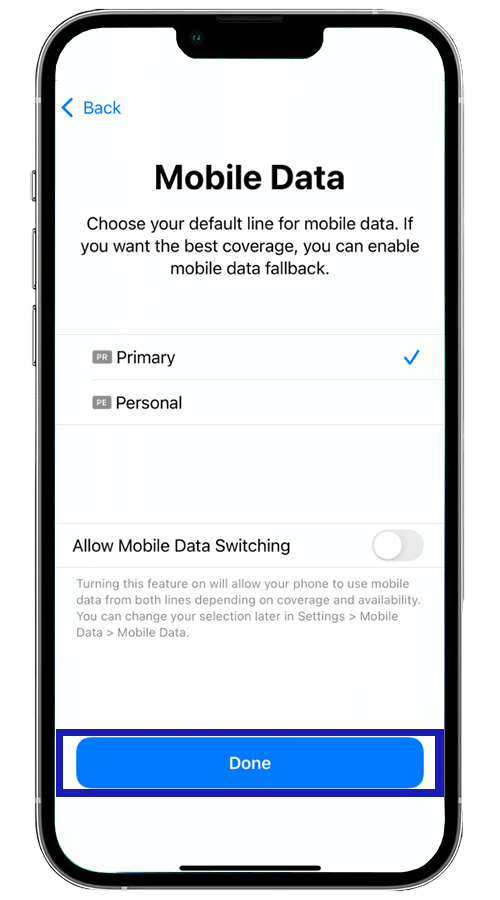
As you saw in the article, yes, you can have more than one eSIM on your iPhone. But, as we mentioned before, you can’t use more than one at the same time. You can turn your iPhone into a dual-SIM phone, using the eSIM while you have a traditional SIM card. This way you won’t lose your contacts, and you will keep your telephone number.
If you want to change the eSIM for others, go to the Settings, click on Mobile data, and then pick the data plan that you would like to use. Then activate that line.
eSIM Cards
How to get Ubigi refund?
Ubigi offers eSIM refunds for several reasons, but getting one isn’t always straightforward. After all, many companies aren’t upfront about their refund process. This guide will take you through the…
eSIM Cards
How to refund your Saily eSIM
If you’re looking to get a Saily refund, this guide will walk you through the policy and the process to request one. Whether you’re having technical issues or are simply…
eSIM Cards
How to refund your Nomad eSIM
Navigating a Nomad eSIM refund can feel daunting, especially if you’re left without a connection, but it’s actually a fairly simple process. This guide breaks down everything you need to…
eSIM Cards
How to refund Yesim
You can get a Yesim refund as long as you meet certain eligibility criteria. Whether due to technical issues or unmet expectations, you might be tempted to try to get…