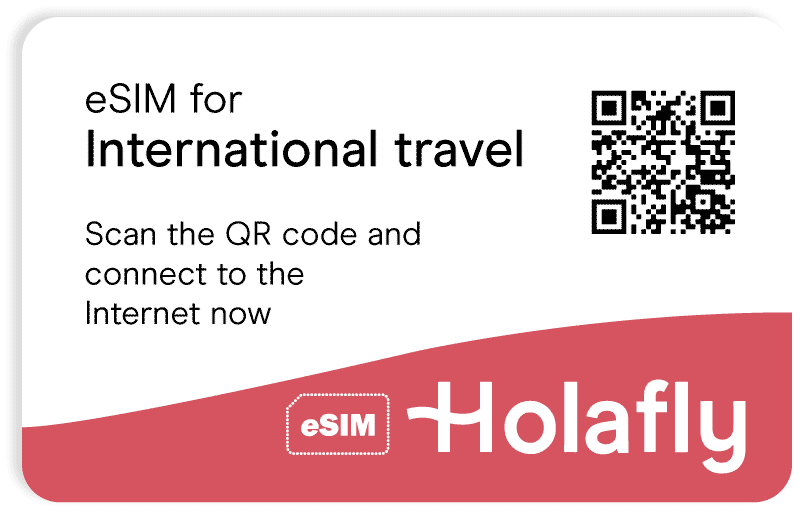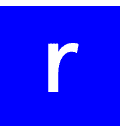One of the things people need to know when they are iOS users is regarding an important topic that everyone should know. This is an issue that can occur when either using an eSIM or when trying to use a cellular network. This issue is known as the PDP Authentication Failure.
As the name indicates, we are talking about an issue that has to do with a certain authentication issue. But to be more clear, what are we talking about? It is important for people to know what this issue is and how they can handle it! So if you are an iOS user looking for information about this, here’s everything you need to know about it!
Contents
PDP Authentication Failure: What is it?
It might happen to some iPhone users that when using their cellular data, this issue comes up. If the issue is “PDP Authentication Failure,” it can simply mean one thing: the setting for the cellular data to work was not done correctly. So, this should be done right away when the message appears.
But what does PDP mean? It is an error showing up on our device, but what’s the issue? For those who don’t know, PDP is the acronym for Packet Data Protocol, which is used by cellular to get an internet connection. It is not a mistake that’s too weird to see, so don’t worry about what it means.
With this in mind, users can get to the point where they solve the issue themselves, and that’s basically what we are going to explain right now. We’ll go through the different ways to solve the PDP Authentication Failure in a matter of minutes on the different iOS devices, so keep an eye here.
It is important to keep in mind the fact this is a configuration issue with iOS devices, this issue doesn’t come from the factory. So there’s no need to think about returning your cellphone to where you bought it or something like that.
But before we move on, let’s get to know what can cause this issue on an iOS device, so consumers can understand more about it.
What is the cause of the PDP Authentication Failure?
For those who want to know why this happens, let’s explain it. It’s not always just a matter of telling how the issue is solved. It is also necessary to understand why it happens. When this issue occurs, people won’t be able to use their cellular data at that given moment, and that’s something that can mess up a trip, for example.
For those wondering why this happens, the answer is quite easy. It is actually a mistake that happened when setting up either an iPhone or iPad. The issue is related to both eSIMs and SIM cards, and it’s actually something simple to deal with. And the best part is that the device will tell you what’s going on with a pop-up message.
The issue, overall, will happen whenever an issue occurs when setting up the device. Sometimes, this issue will be easy to deal with. But in other cases, if the solution is not working, it is better to get help from a professional. Now that we know this, it’s time to tell iOS users how they can solve this issue whenever it happens to them.
PDP Authentication Failure: How to Solve it?
If you come across this issue, it is better to try to fix it right away so you can use your data quickly in case you need it, for an emergency for example. Nonetheless, the best thing about this issue comes with the fact that, in most cases, it can be dealt with without having many issues. But now that we have a bit of knowledge about what this issue is all about, let’s talk about the solution.
To make it simple, you can follow this step-by-step guide that should be enough to solve it:
- Turn on the Airplane Mode on your device.
- Let the Airplane Mode be activated for at least 10 seconds, and after that, turn it off.
- Restart your device.
- After the reboot is completed, find the “Networks Settings.”
- Go to “General,” then press on “Transfer or Reset iPhone,” click on “Reset,” and finally press on “Reset Network Settings.”
To be clear, the PDP Authentication Failure can also happen due to an eSIM not properly working. This can happen if there’s an issue with the cellular data of the eSIM, for example. But if this is the case with your smartphone, the process for solving that issue is way shorter.
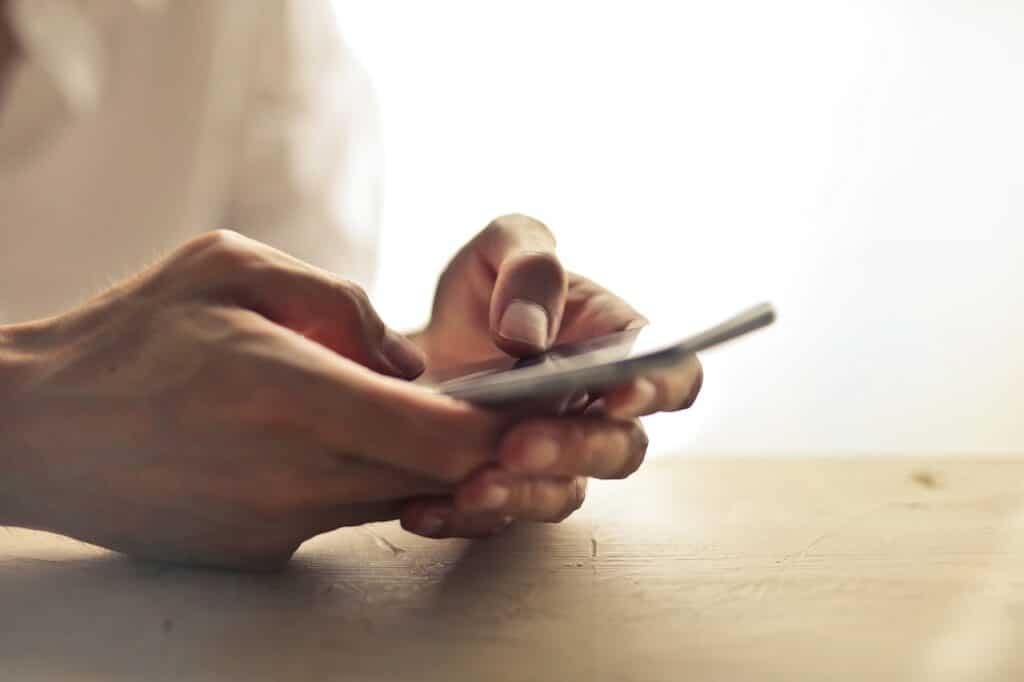
You will simply need to verify if the eSIM is properly installed. If it’s not, then you’ll be able to complete the activation process to use the eSIM. In case the eSIM keeps on happening, it is advised that people contact Apple customer support for further assistance.
PDP Authentication Failure: How to fix it on iPads?
Now that we have talked about how to solve this issue on iPhones, it’s time to talk about how to solve it with iPads. What’s better to know is the fact the process is mostly the same as for iPhones.
So, if you happen to have the same issue with your iPad, the solving method is just about the same. Let’s remind you how this is done for those who have an iPad PDP Authentication Failure:
- Turn on the Airplane Mode of the iPad for 10 seconds.
- After 10 seconds, reboot the iPad.
- After this, go to “Settings,” then press “General.” Then go to “Reset Network Settings” option to be able to restore the network settings of the iPad.
Once this is done, the issue should be solved. Customers won’t have to worry much about this happening again unless there’s something entirely wrong happening with the device they are using.