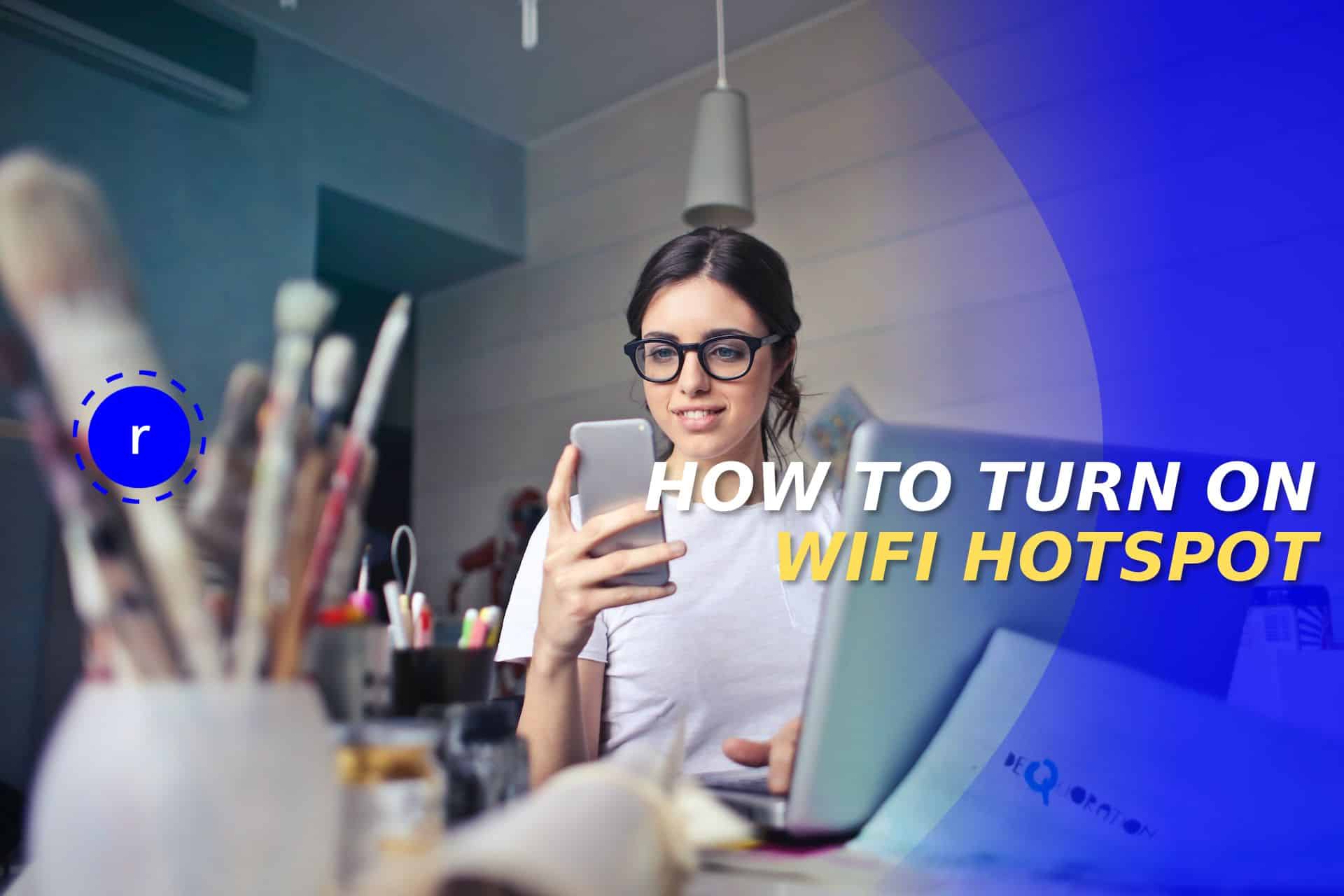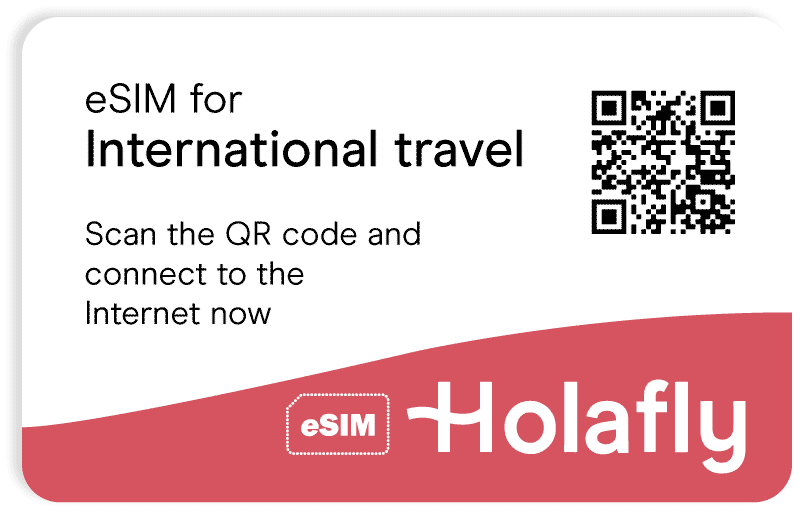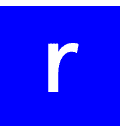When it comes to using a cellphone, one of the best things to do with it is to generate a WiFi hotspot. Thanks to that, people can use their cellular data and share it with others if needed, which is great. And the best thing about this comes with the fact that people can use it either when traveling or in their own city.
The thing is, not so many users know how this works. Therefore, this one happens to be one of the features to know about. Of course, the process will vary depending on the device used.
That’s why we will give all the information on how people can turn on the WiFi hotspot on their devices. It won’t matter much whether it’s an iOS or Android device, as we will go through both processes to know how this is done. So if you want to know how this is done, keep an eye on this guide.
Contents
What is the WiFi Hotspot?
When traveling, one of the main features consumers should know about is the WiFi hotspot included on their device. But this option it’s not only important when traveling. People can also use it when needed while in their home city.
In this case, this feature allows users to turn their device into a WiFi router, basically. As long as the main holder has cellular data, it will provide an internet connection to those who are near the device. Of course, there are different things to keep in mind when using this feature, such as how much data there’s available, who can connect to the hotspot, and much more.
Other devices that can work with a WiFi hotspot are tablets too, but these are lesser common to see. Still, it is important to mention the fact that most devices nowadays have this alternative available. But what’s important comes with the knowledge that this feature is becoming more and more important for some people.
How does the WiFi Hotspot work?
By knowing what the WiFi Hotspot is, it’s time to talk about how it works and what people need to know about this. As said before, this is a feature that, even though it has become popular nowadays, some people don’t know much about it.
Currently, smartphones can turn into WiFi routers, and people can share their cellular internet with other people who are near them. Also, it is important for everyone to know that these devices can customize the WiFi Hotspot to make it private.
That’s why we said before that cellphones will basically turn into a WiFi router. Of course, there are some limitations because the phone can run out of battery, data might be all used up, and other things to keep in mind.
Lastly, one of the things for people to know is where to use the WiFi Hotspot. As this feature basically gives people access to an internet connection, and therefore, data subscribers will be able to use it with smartphones, tablets, PCs, laptops, and more.
How to activate the WiFi Hotspot on iPhones?
One of the main features to keep in mind when talking about iOS devices comes with the fact there are different operating systems on these devices. Of course, there won’t be many differences from one OS to another, but it is better for people to know more about how this is done, especially those who have an iPhone with either iOS 15 or iOS 16.
Therefore, if you have doubts regarding how to activate the WiFi Hotspot on your cellphone to share cellular data with other people, here’s a step-by-step guide!
How to turn on the WiFi Hotspot on iOS 15?
iPhone 13 is still using iOS 15, and therefore, it is important for owners to know how to turn on the WiFi Hotspot on these devices. In case you are an iPhone 13 user and don’t know how this is done, here you can get to know about it.
The main thing to keep in mind is cellular data. Without it, you won’t be able to use this feature, so remember that! On the other side, the process of activating the hotspot is rather easy to complete.
To activate this feature, iPhone users need to go to the “Settings” menu on the device through the app library or on the main screen of their device. Once there, a feature called “Personal Hotspot” will show up, and people need to click there.
Press the “Allow Other to Join” button to activate the WiFi hotspot. And remember to deactivate it when not using it, as you might spend more data than you were expecting. It is a process easy to complete and won’t take more than a minute to complete.
It is important for consumers to keep in mind they can change the information about their hotspots. Users can change the hotspot name, password, and they can even optimize the data speed if wanted.
How to turn on the WiFi Hotspot on iOS 16?
When it comes to iOS 16 devices, the process will be managed in the same way as iOS 15 devices. There aren’t changes that will make the process different, so this is the checklist to activate the hotspot:
- Go to “Settings” on your device.
- Go to “Personal Hotspot” to activate the hotspot.
- Activate the “Allow Others to Join” and change the name and password if needed.
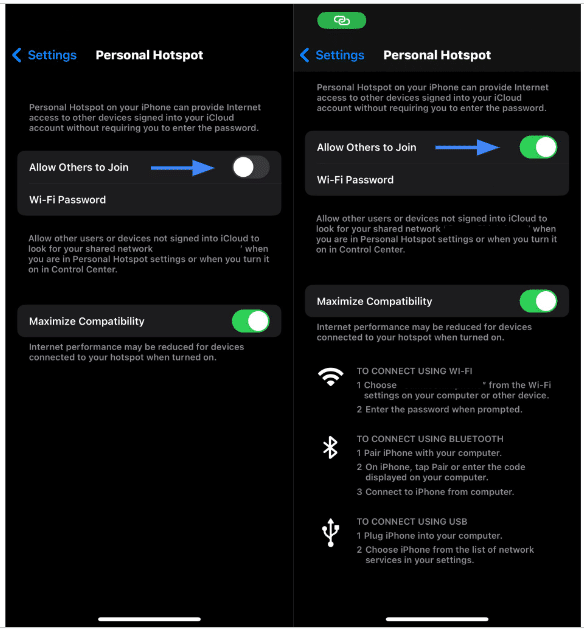
If there’s an issue with the cellular hotspot being activated, try contacting your cellular carrier to see if there’s an issue with the device or plan you are using.
How to turn on the WiFi Hotspot on Android?
Let’s talk about Android devices now because, in this case, the process is different. But even though it is different, that doesn’t mean the process will be complicated. It is actually quite an easy process to complete.
One of the main advantages of Android devices is that the “Mobile Hotspot” option will be available in two different places. Firstly, people need to know Android devices have this option available by scrolling the home menu down in most cases. If the option is unavailable there, people can add it by customizing their devices.
The other alternative available is similar to the iOS process. In this case, Android users need to visit the “Settings” menu and then go to the “Connections” menu. Once there, the “Mobile Hotspot” option will be available for people to activate it.
Just like it happens with iOS devices, Android users can customize the hotspot to make it private.